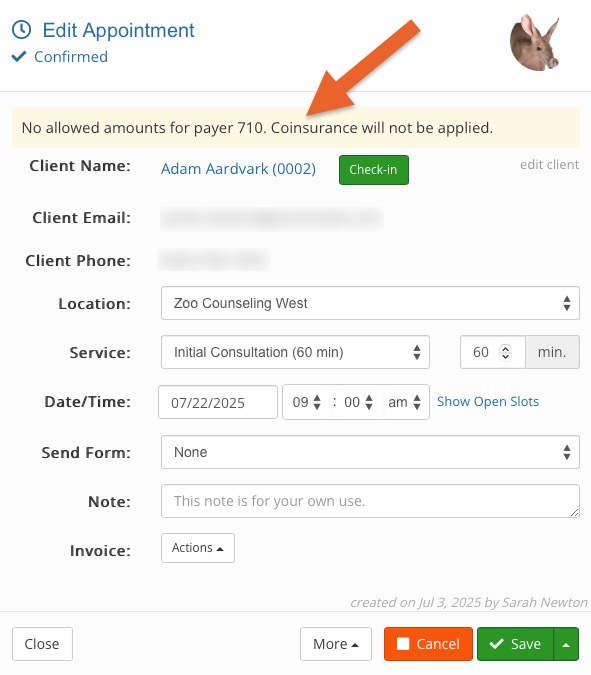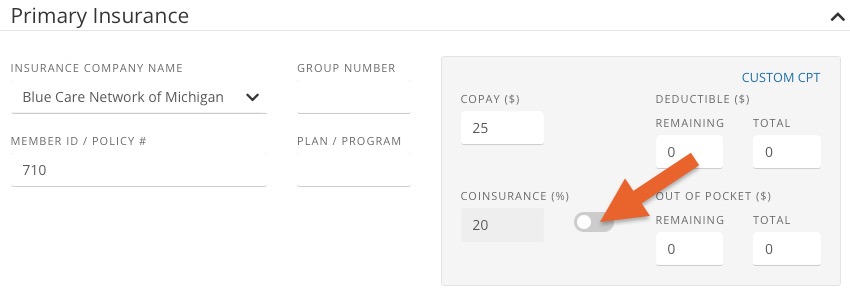Define a Coinsurance
When Coinsurance is entered for a client, the percentage of the allowed amount from the insurance company will be used to determine the patient responsibility in an invoice, not the Copay.
Enter and Enable the Coinsurance
- Click Lists → Clients.
- Select the client and click Edit on the top right of their Basic Information page.
- Make sure their Billing Type field is set to Insurance.
- Scroll down to the Primary Insurance section and enter the coinsurance percentage according to the client's plan.
- Ensure that the green toggle to the right of the Coinsurance field is toggled on.
- If a coinsurance is entered, you will see a ⚠️ icon. This is to alert you that the copay will not be used if a coinsurance is entered.

IMPORTANT:
- Allowed amounts for the Insurance Payer must be entered for the coinsurance feature to work. If no allowed amount is entered and a coinsurance is defined, you will receive a notification that the coinsurance will not be applied. To learn how to enter allowed amounts, read the article Set Allowed Amounts by Payer.
- You can also set up different coinsurances by code. View more about how to do that here.
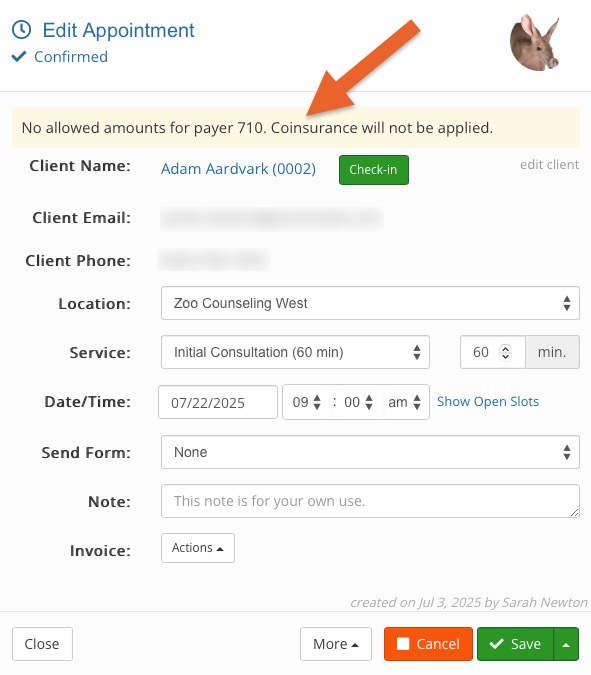
Disable the Coinsurance
- You can disable the coinsurance when not in use by turning off the green toggle next to the Coinsurance field. It will gray out; see image below.
- After disabling, your coinsurance value will still save in the client's profile.
- This means that you do not have to remember the coinsurance value once the client has met their deductible for the year and the coinsurance goes into effect.
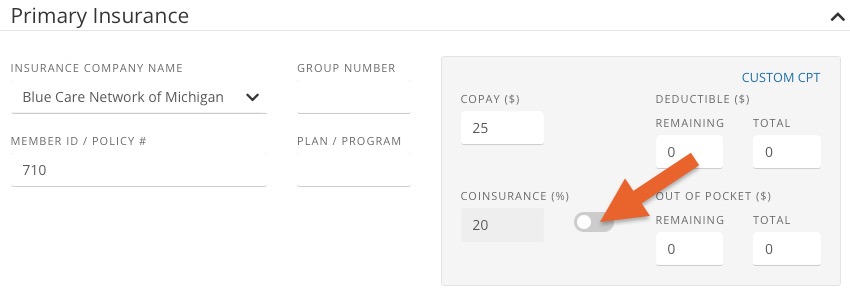
.png)