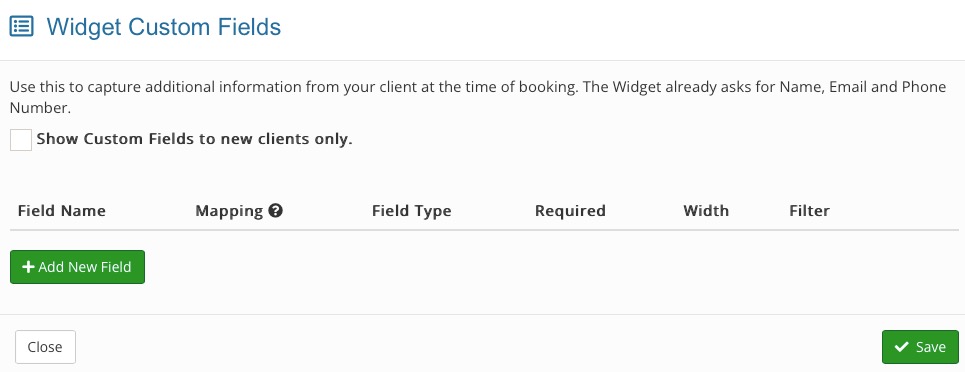Settings Tab in Booking Settings
PracticeQ offers several customization options for booking appointments!
Click Booking → Booking Settings and select the Settings tab.
Booking Settings
- Your Timezone: Is your timezone correct? If not, click the Change link. You can then select the correct timezone from a dropdown menu.
- Minimum Interval Between Appointments: Would you like more than the default 10 minutes between appointments on your calendar? You can select up to a 2 hour interval.
- Appointments Start: Should appointments begin at certain durations, or as needed to maximize booking?
- Time Preference: Read Appointment Time Preference for more details.
- How much lead time do you require when clients book online? Select anywhere from same-day to 90 days.
- How far in advance can clients book their online appointments? Select anywhere from 1 week to 18 months depending on the needs of your practice.
- Fake it until you make it: Is your schedule empty, but you would like to appear busier to your clients? If you enable this feature, PracticeQ will remove random slots from your booking widget to make you appear moderately busy or super busy.
- Provider Appointment Approval: When do you want PracticeQ to confirm appointments scheduled by a provider?
- Widget Practitioner Selection: If you have a multi-practitioner practice, decide how much freedom clients will have to select their practitioner in the booking widget.
Note: If you wish to limit the number of appointments scheduled each day, our Support Team can enable this on the backend. If you choose to enable this setting, it will enforce the same number of appointments for all practitioners and it cannot be customized per service. Contact us at hello@intakeq.com if you are interested!

Cancellation Settings
- Cancellation Policy Text: How you would like your practice's cancellation policy to appear to clients?
- Online Cancellation: How many hours before the appointment will you allow clients to cancel?
- Online Rescheduling: Enter how many hours before the appointment will you allow clients to reschedule?

Other Widget Settings
- Disable Booking Widget: Check this if you don't want clients to book appointments online.
- Disable Automatic Timezone Conversion: Check this if you want all your client notifications and reminders to align with your time zone, even when the clients reside in a different timezone.
- Display Practitioners before Services in the Booking Widget: By default clients are prompted to choose a service, then a practitioner when booking online. Check this box if you wish to switch this order. This is a good feature for practices where different practitioners charge different prices for services.
- Click here to configure custom fields in your Widget. By default the Booking Widget asks clients for Name, Email and Phone Number. When you check this option, you can add fields for additional questions.
- Click here to configure custom Terms of Service for your Widget. Click here if you wish to require your clients to agree to Terms of Service when booking their appointments.
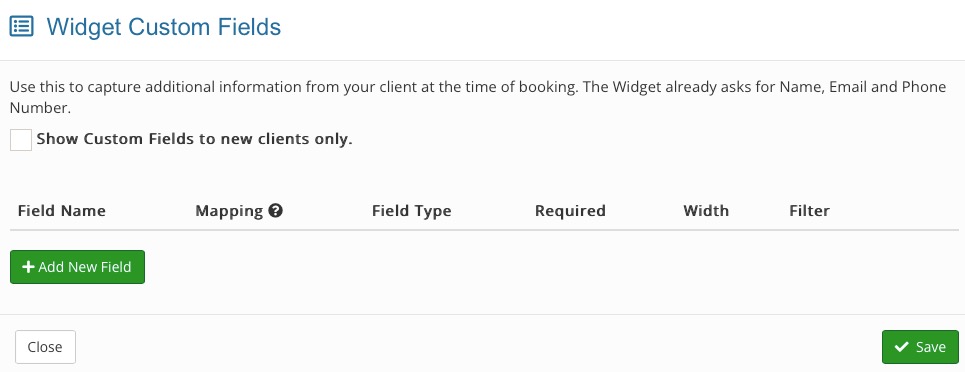
Recurring Appointments
- Warn when a recurring appointment will overlap an existing one: Check this if you want staff members to be warned when they schedule a recurring appointment in an already booked time slot.
Check-in Settings
- Read the Appointment Check-in article for more information on setting up your Check-in Flyer and Check-in Invitation Message.
.png)