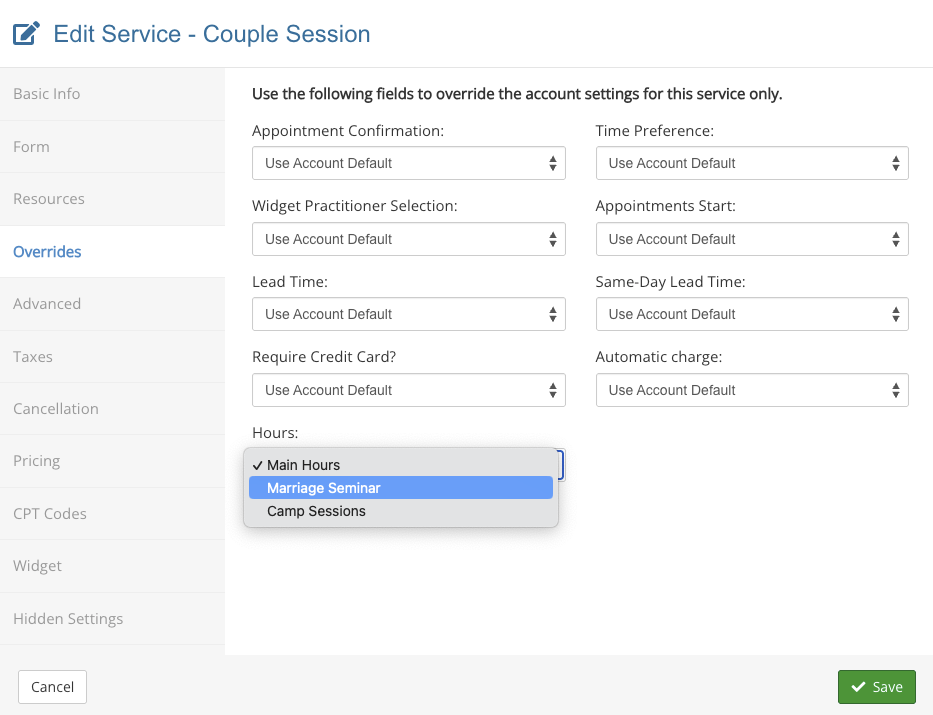Set Up Alternative Hours for a Service
PracticeQ allows you to enter alternative hours that can be assigned to particular appointment types (services).
Setting it up requires two steps. First, you create an alternative set of hours. Then you assign which services will use that set of hours.
Create Alternative Hours
- Click Bookings → Booking Settings.
- You will land in the Hours/Locations tab by default.
- Scroll down to the Hours of Operation section.
- Click Add Alternative Hours.

- A gray bar will display on top of the hours table. This bar allows you to navigate between the main hours and the alternative hours that you create. You can also give a name to each set of hours.
Assign the Alternative Hours to a Service
Now that you have created at least one set of alternative hours, tell PracticeQ which services will use those hours.
- Click Bookings → Booking Settings.
- Select the Services tab.
- Locate the service and click Edit.
- Select the Overrides tab.
- In the Hours field, select the appropriate set of hours for that service.
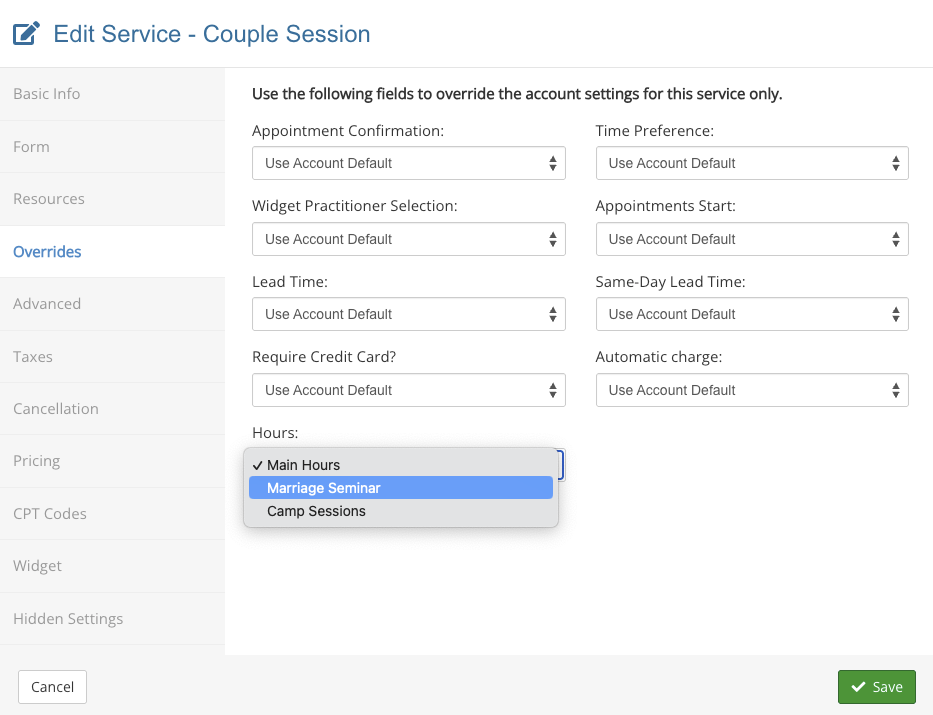
.png)