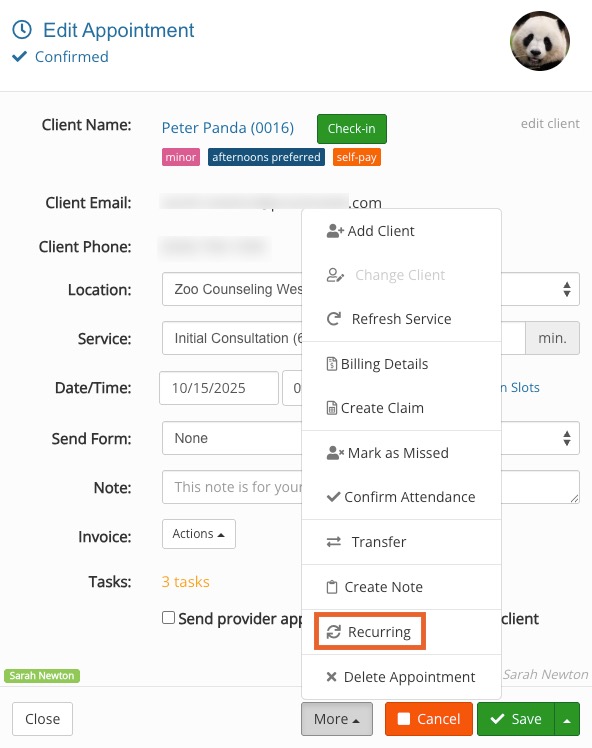Recurring Appointments
Create recurring appointments in your PracticeQ calendar.
Create a Recurring Series
- Create the first appointment in the series.
- Once the first appointment is saved, open the appointment dialog and click More → Recurring.
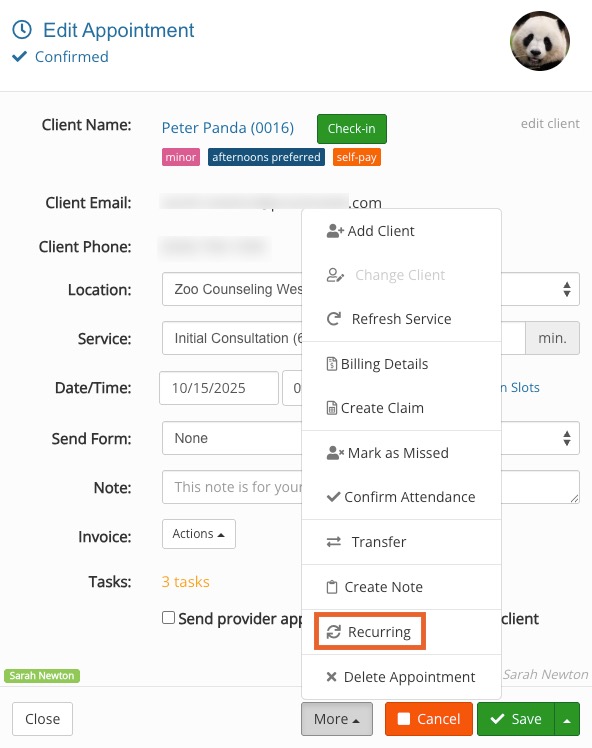
- Enter the recurrence parameters.
- Set how often appointments recur and on what day of the week, as well as how many appointments are in the series and/or an end date.
- Click Create Appointments.
Note: The system allows you to create up to 30 appointments at one time through recurrence. We suggest setting up a task reminder to set up further recurring appointments if needed: Task Management.
Display Overlaps When Scheduling Recurring Appointments
We offer a setting that will warn you if the appts you are about to book in a recurring appointment series will overlap already existing appts on the calendar. To enable this setting, do the following:
- Click Bookings → Booking Settings.
- Select the Settings tab.
- Scroll down to the Recurring Appointments section.
- Check the box labeled Warn when a recurring appointment will overlap an existing one.
 With this enabled, you will see the overlaps and can select a different appointment time on the spot!
With this enabled, you will see the overlaps and can select a different appointment time on the spot!

Stop a Recurring Series
- If you need to stop a recurring series of appointments, open the last actual appointment you want in the series. Click More → Stop Recurrence.
- If this is not the last appointment in the series, you will be asked what you would like to do with the remaining appointments.

- If you select Yes, the remaining appointments after the one you are on will be deleted.
- If you select No, the series will not be stopped and no appointments will be impacted.
.png)