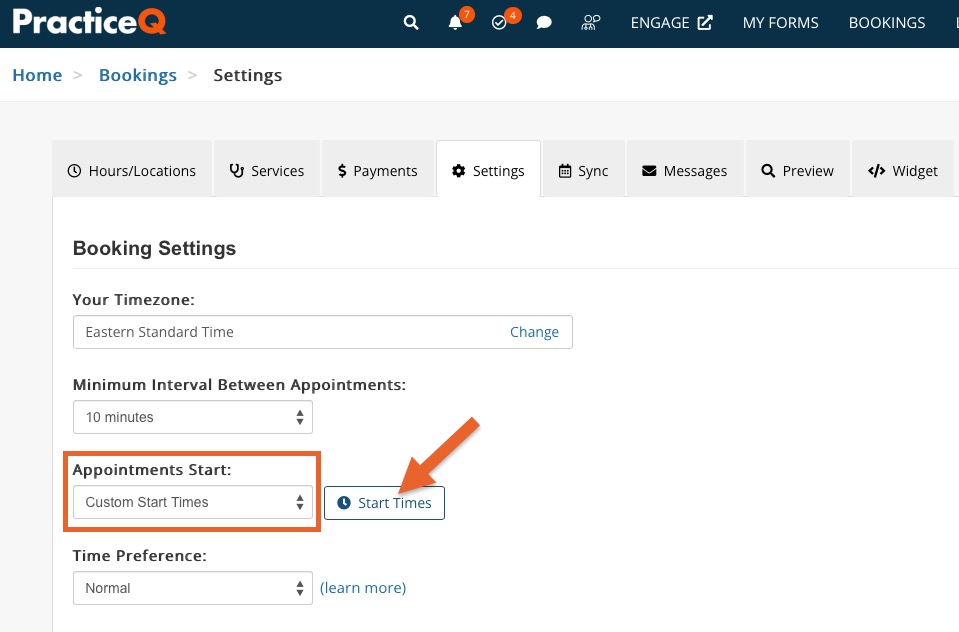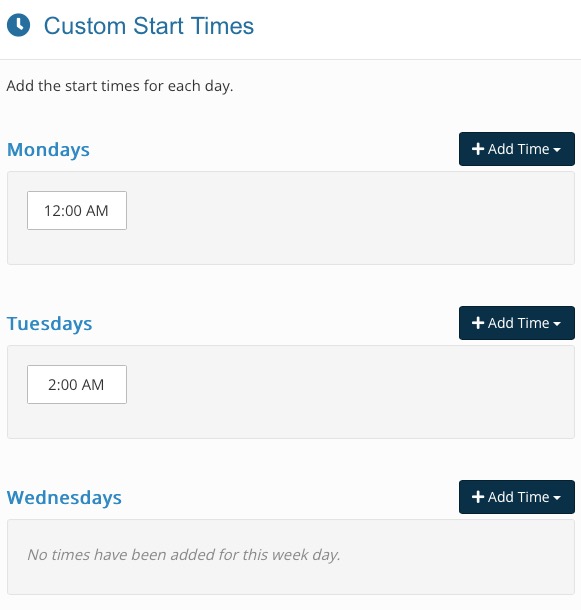Custom Appointment Start Times
PracticeQ's custom start time feature allows you to set specific appointment start times for each day of the week.
- The PracticeQ booking system generally creates appointment slots based on the hours of operation you set up for your business and practitioners.
- However, in some situations, you may want more direct control over the start times of your appointment blocks. Our custom start time feature allows you to set specific start times for each day of the week.
Important Note: This feature does not create new availability; it still follows the normal appointment availability rules. It simply lets you define the start times to use on each day. For example, if you are closed on Mondays, but have added custom time slots on Mondays, they will not show up.
Add Custom Start Times
This must be completed by the account administrator or an assistant that is controlling that user.
- Click Bookings → Booking Settings → Settings.
- In the Appointments Start section, select Custom Start Times from the dropdown menu.
- A new button labeled Start Times will appear; click this button.
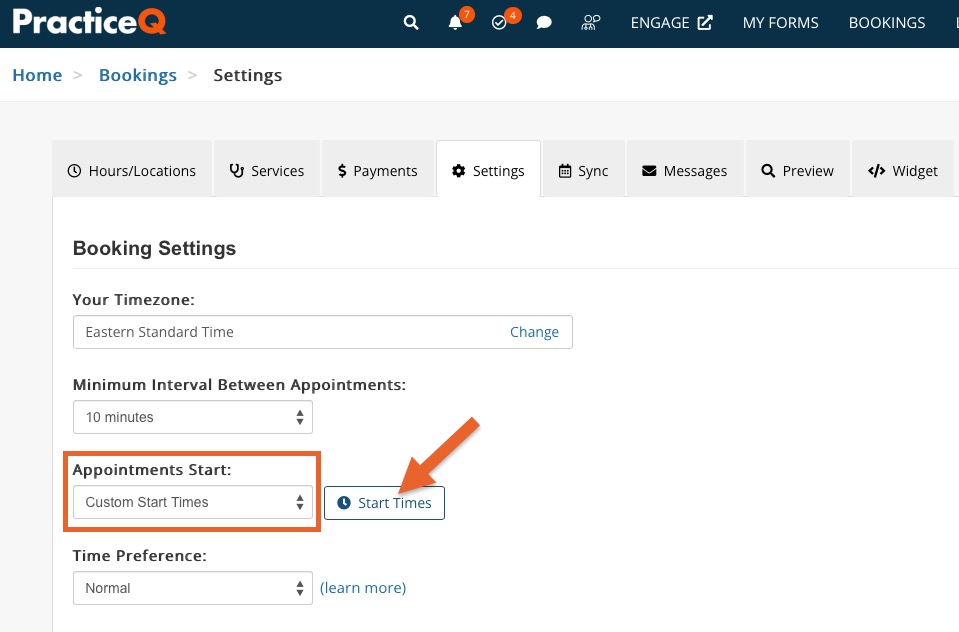
- A new dialog window will display, allowing you to add start times to each day of the week.
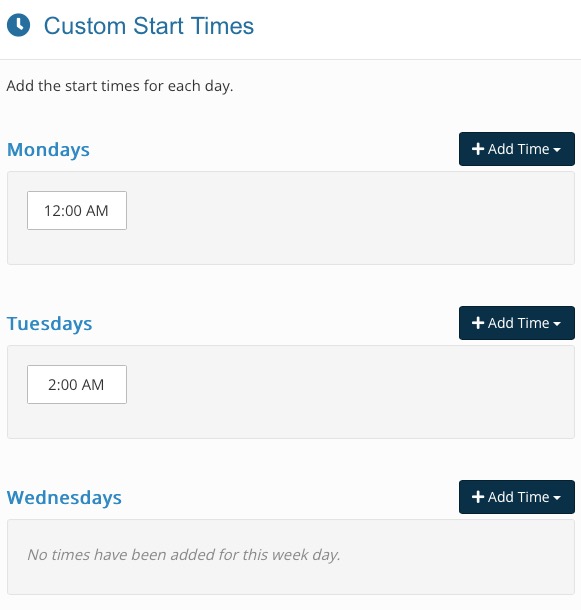
Once you have entered the start times for each day, click the Save button to apply the new appointment block start times.
Each practitioner on your team has the ability to use this feature. Read Booking Settings for Practitioners on a Team to learn how to set practitioner-specific booking settings.
.png)