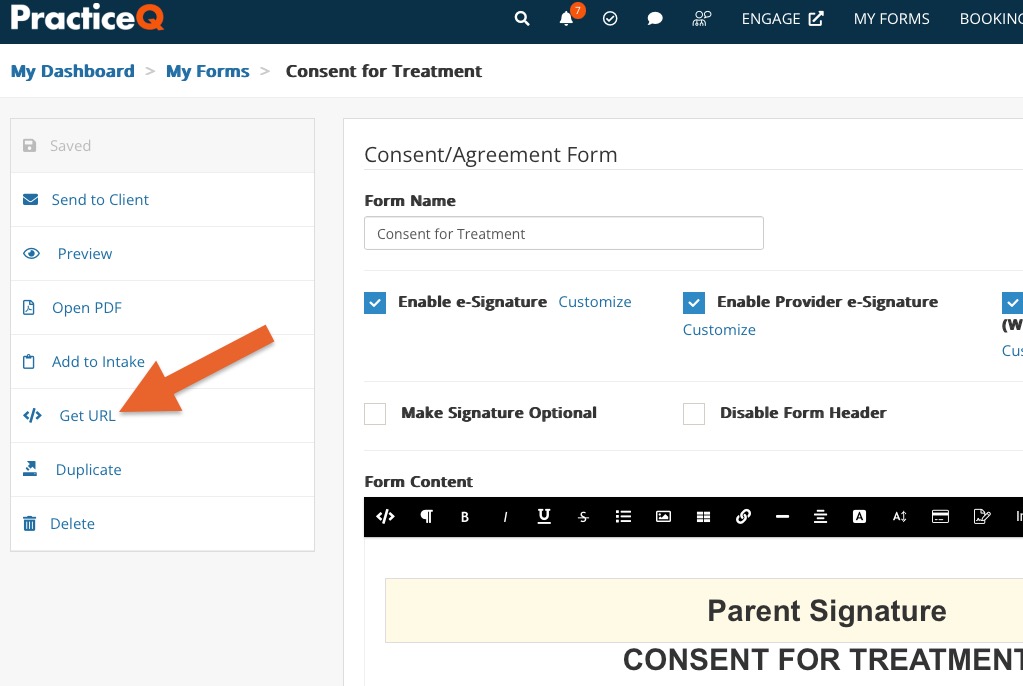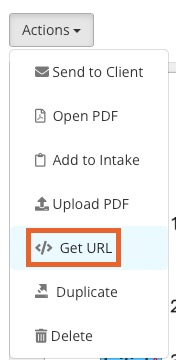Get the Public URL of a Consent Form
Obtain the public URL of a consent form so you can integrate the form with your website or easily share it with clients.
Take note that the steps differ slightly between Standard and Native PDF consent forms.
Standard Consent Forms
- Click My Forms and scroll down to the Consent Forms heading.
- Open the consent form you want to add to your website.
- Click Get URL from the menu on the left.
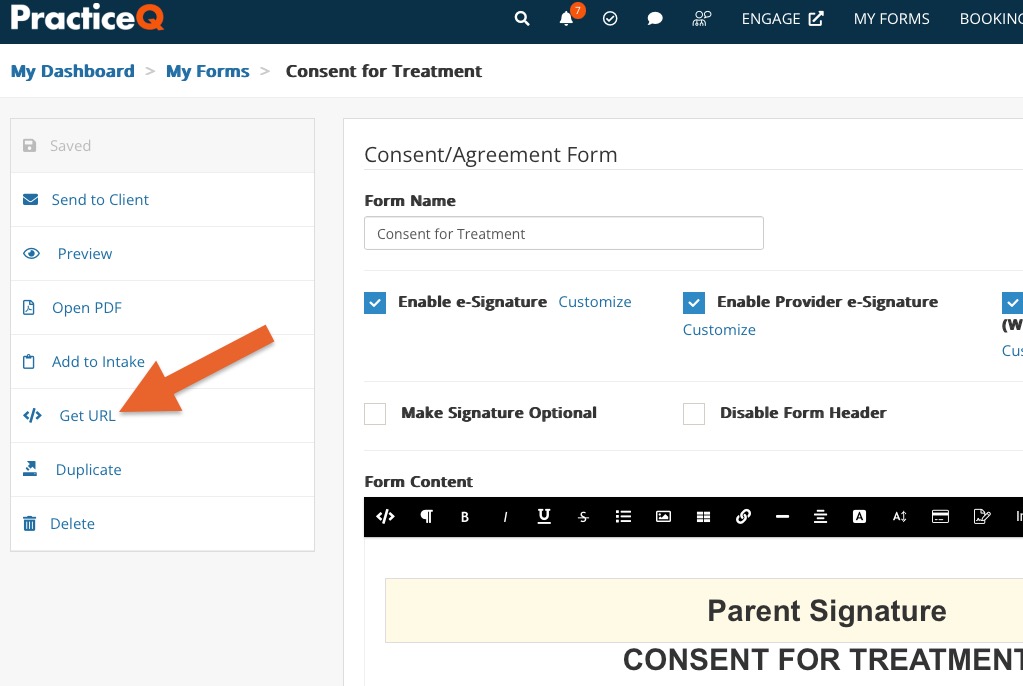
- Check the box labeled I want this intake form to be accessed through my website.
- IMPORTANT: In order for mapped fields to populate in forms automatically, you must check Require email or phone confirmation.
- If your organization has more than one practitioner, choose which practitioner submitted forms should be routed to.
- Use the given URL to create a link on your website or to add to an email.
Native PDF Consent Forms
- Click My Forms and scroll down to the Consent Forms heading.
- Open the consent form you want to add to your website.
- Click Actions → Get URL.
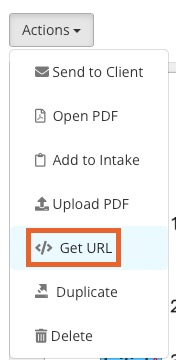
- Check the box labeled I want this intake form to be accessed through my website.
- IMPORTANT: In order for mapped fields to populate in forms automatically, you must check Require email or phone confirmation.
- If your organization has more than one practitioner, choose which practitioner submitted forms should be routed to.
- Use the given URL to create a link on your website or to add to an email.
.png)