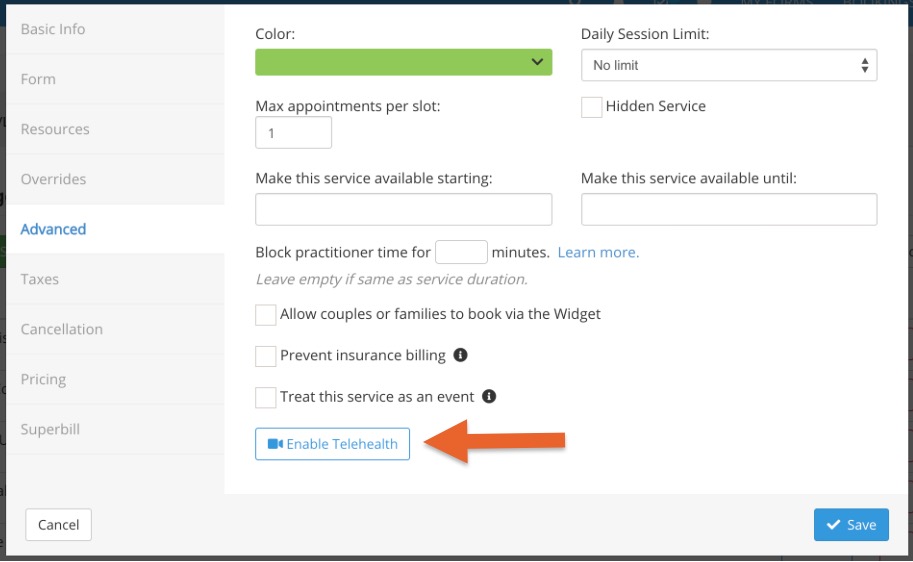PracticeQ Telehealth
Telehealth is enabled on a per-practitioner basis and is included as a feature in the PracticeQ (Practice Management) subscription plan.
This feature is fully HIPAA compliant.
Enable the Telehealth Module
- Log in as the account administrator and click More → Settings → Features.
- Scroll down to the Telehealth section and click Manage Practitioners.
- Select the practitioners who perform telehealth sessions in your practice.
This will give each added practitioner the ability to host telehealth meetings with screen sharing and messaging capabilities.
Browser Compatibility
Currently, PracticeQ's Telehealth is supported on most modern browsers. Use the table below to see which browsers and platforms are supported:
| Chrome | Firefox | Safari** | Edge (ORTC & Chromium) | |
|---|---|---|---|---|
| macOS | ✓ | ✓ | ✓ | - |
| Windows | ✓ | ✓ | - | - |
| Android | ✓ | ✓ | - | - |
| iOS | * | * | ✓ | - |
| Linux | ✓ | ✓ | - | - |
* Chrome and Firefox for iOS do not support video calls, unlike Safari for iOS.
** Support in Safari started with Safari version 11.
To make sure your device and browser are supported and to assess the speed of your network, run the test on this page: https://intakeq.com/videocall/test
Create a Telehealth Service
Set a specific service as a Telehealth service:
- Click Bookings → Booking Settings → Services.
- Click Edit beside the service.
- Select the Advanced tab.
- Click the Enable Telehealth button to indicate that the service is a Telehealth appointment type. When this button is clicked, a video meeting will be automatically created for every appointment of this type.
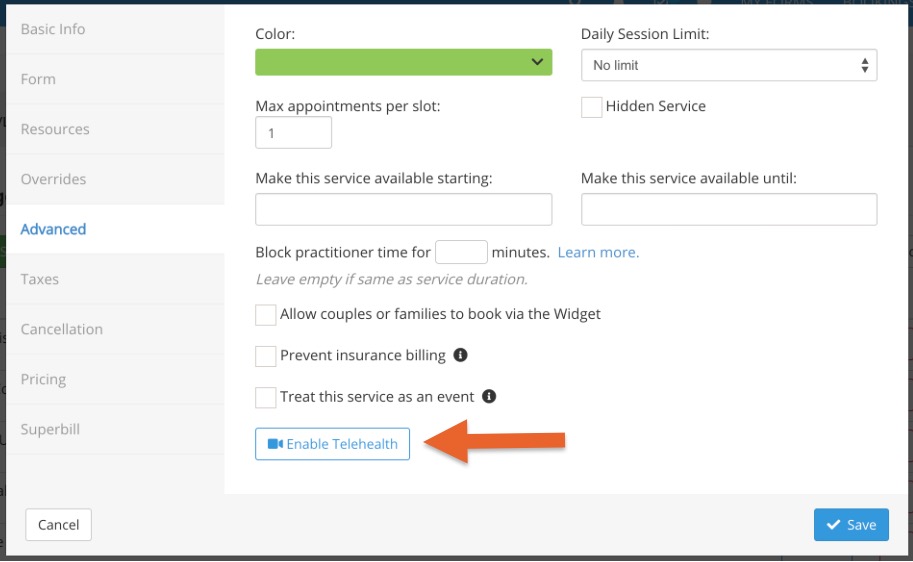
Telehealth Appointment Reminder
The URL to join a Telehealth session is automatically included in email confirmations and email reminders sent to clients; the URL will not be included in SMS reminders.
You can also create an additional email reminder template for this specific appointment type and set it to be sent at a specific time, such as 20 minutes before the appointment start time.
Create a Telehealth session reminder:
- Click Bookings → Booking Settings → Messages.
- Click Add Email.
- Select the Create a Telehealth Appointment Reminder template option.
- You will notice Telehealth placeholders available in the template:
- Telehealth Appointment Invitation
- Telehealth Appointment Join URL
Note: If you use SMS reminders and expect your clients to join using their phones, you can include the telehealth session link in your SMS reminders by customizing the message for your telehealth services. See more information here: https://support.intakeq.com/article/384-sms-appointment-reminders#per-service
Launch a Telehealth Session
- To launch a Telehealth session from PracticeQ, open the appointment dialog and click the Start Video Call link.

- You will then see the preview screen, where you can adjust your camera, microphone and speaker settings to make sure everything is working correctly. You can also email the invitation to your client or copy it to the clipboard.
- Note: We do not support group telehealth sessions. The video call will be with the main client for whom the appointment is scheduled.

Instant Sessions via the Client Portal
You can also host a Video Call via the Secure Client Portal.
- Click the speech bubble icon to open the portal.
- Select the client from the list on the left or search them in the Search client field.
- Once in the client's thread, click the three dots icon and select Start a Video Call.

- Clients can also start their Telehealth meetings from the Appointments section of their portal.
- The link to join the meeting will not appear until the day of the appointment.
Client View:
Client Authentication
To keep your Telehealth session secure, we support two types of authentication:
1. If your client doesn't have a portal account, an Invitation Code will be sent along with the appointment confirmation and reminder emails.
 2. When your client already has a Client Portal account, no invitation code is sent; instead the client will be directed to your portal login page in order to join the Telehealth session.
2. When your client already has a Client Portal account, no invitation code is sent; instead the client will be directed to your portal login page in order to join the Telehealth session.
Other than the methods above, you can always start an instant video call on demand in the Client Portal, as mentioned in the previous section. This method will also rely on the client being authenticated via the Client Portal.
.png)