Set Custom Copay and Coinsurance by Code
If a client's insurance Payer requires specific copay and coinsurance amounts by CPT code, you can define these in the client's profile.
- Click Lists → Clients.
- Select the client; make sure their Billing Type field is set to Insurance.
- Scroll down to the Primary Insurance section
- Click the blue Custom CPT link on the top right corner. The Custom Cost Sharing by CPT Code window will display.
- Click Add Item; use the dropdown menu to select your desired CPT code.
- For each CPT code you add, enter:
- Copay Amount
- Coinsurance Percentage
- Deductible Remaining (or check box if Deductible has been met)
- Out of Pocket Remaining (or check box if Out of Pocket has been met)
- Click Save.
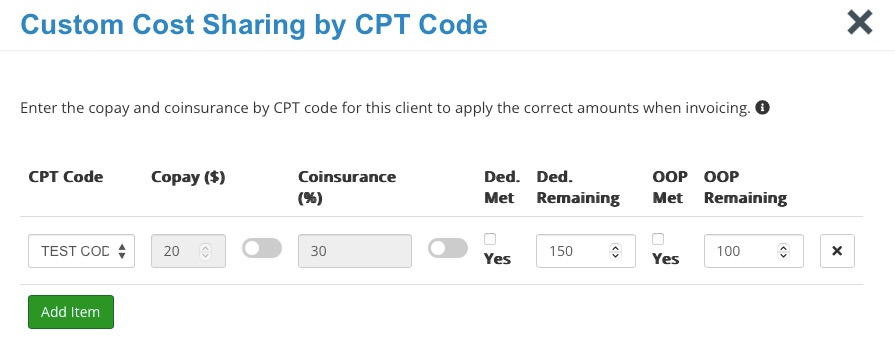
- Note: To make sure coinsurance calculates correctly, make sure allowed amounts are defined in the Insurance Payer settings. To learn how to do this, read Set Allowed Amounts by Payer.
- After you have added Custom Cost Sharing settings, hover over the link. You will see the codes and values currently in effect. These will be used to determine the patient responsibility.
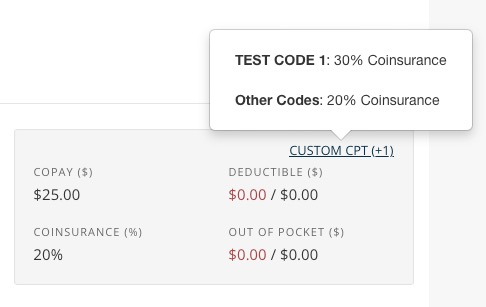
No results found
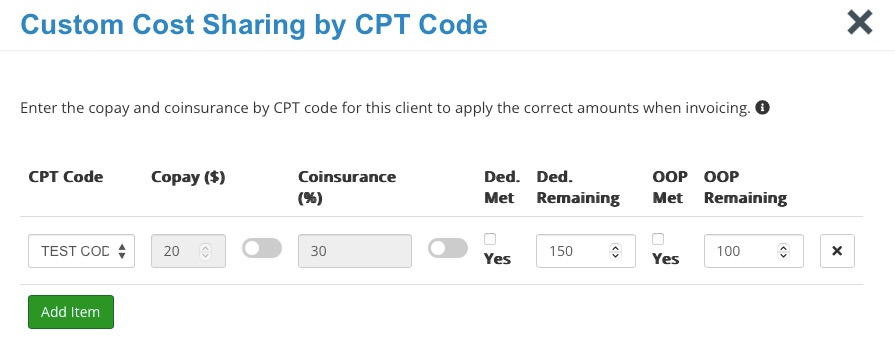
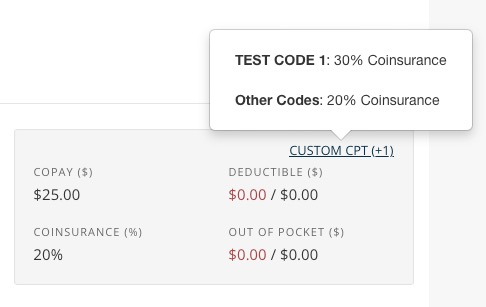
.png)