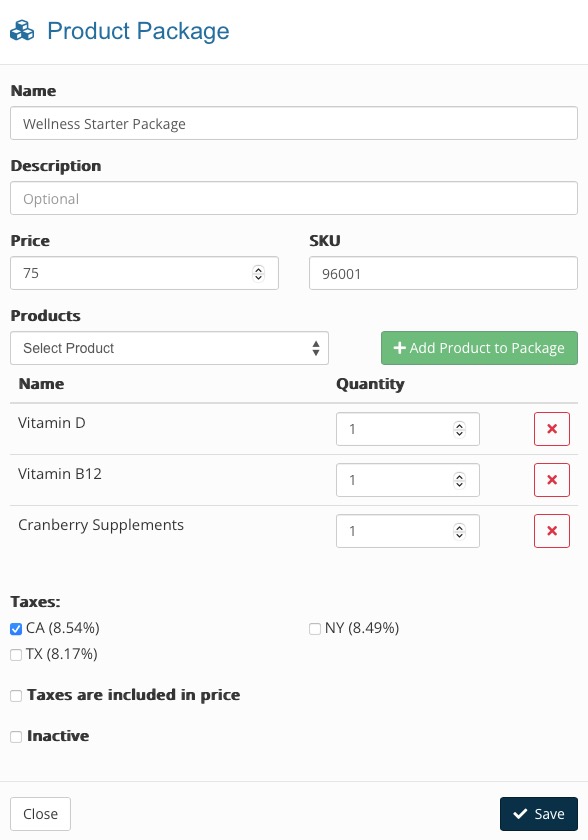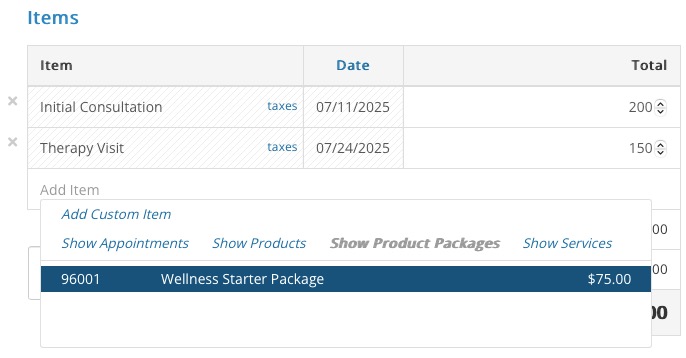Use Product Packages
PracticeQ allows you to create a Product Package - a product bundle that can be priced and added to invoices using a single SKU.
Product Package Benefits
- Boost conversions: Group complementary products into enticing bundles that cater to specific needs.
- Increase average order value: Encourage customers to spend more by offering bundled deals that are more attractive than buying individual items.
- Simplify inventory management: Track and manage your bundled products as a single unit, saving you time and reducing inventory complexity.
- Enhance marketing and promotions: Create targeted campaigns around your product packages, highlighting the added value and convenience they offer.
Create a Product Package
- First you must have products already entered in Lists → Invoices → Invoice Settings → Products. You may add products individually or in bulk.
- Click the +Create Package button.
- Give your package a Name, Description, Price and SKU.
- Click Add Product to Package.
- Select the products you wish to add from the dropdown menu one at a time, along with their quantities.
- Apply Taxes if needed.
- Click Save.
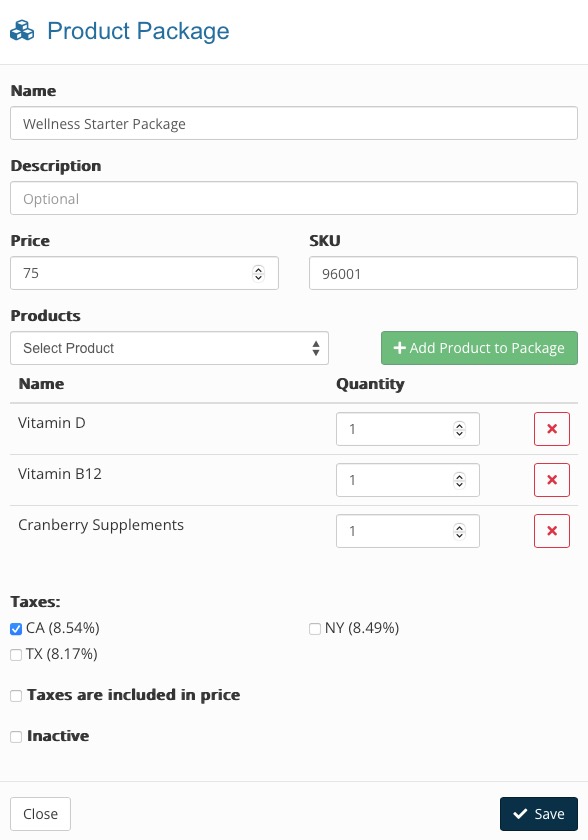
Add a Product Package to an Invoice
- Click Lists → Invoices.
- Open the invoice and click Actions → Edit Invoice.
- On the Invoice editing page, click Add Item.
- Click the Show Product Packages tab and select the package.
- The package will be added to the invoice and each total product count will be depreciated by the amount included in the package when the invoice is issued.
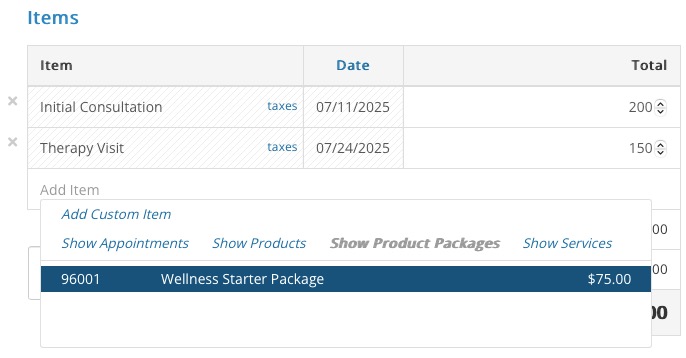
No results found
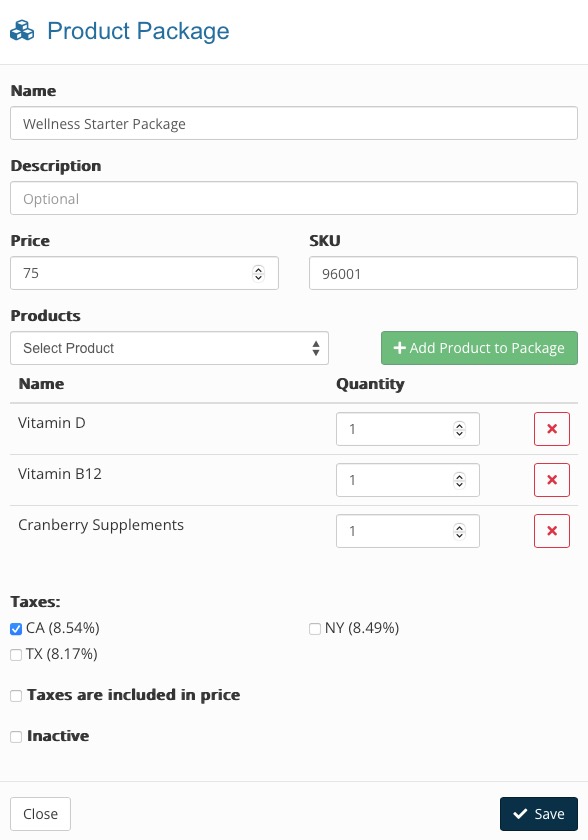
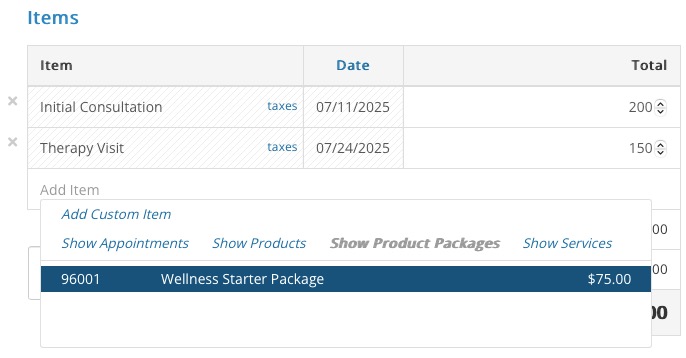
.png)