Engage - Get Started with Engage
Engage is a robust engagement platform featuring powerful tools to help your practice communicate with your client base.
Click here to explore Engage's features and schedule a demo. Explore plans and sign up for PracticeQ Engage:
1. Click More → Settings → Integrations → Engage.
2. Click Learn More.
3. Review the features for the Engage Plus and Engage Premium plans.
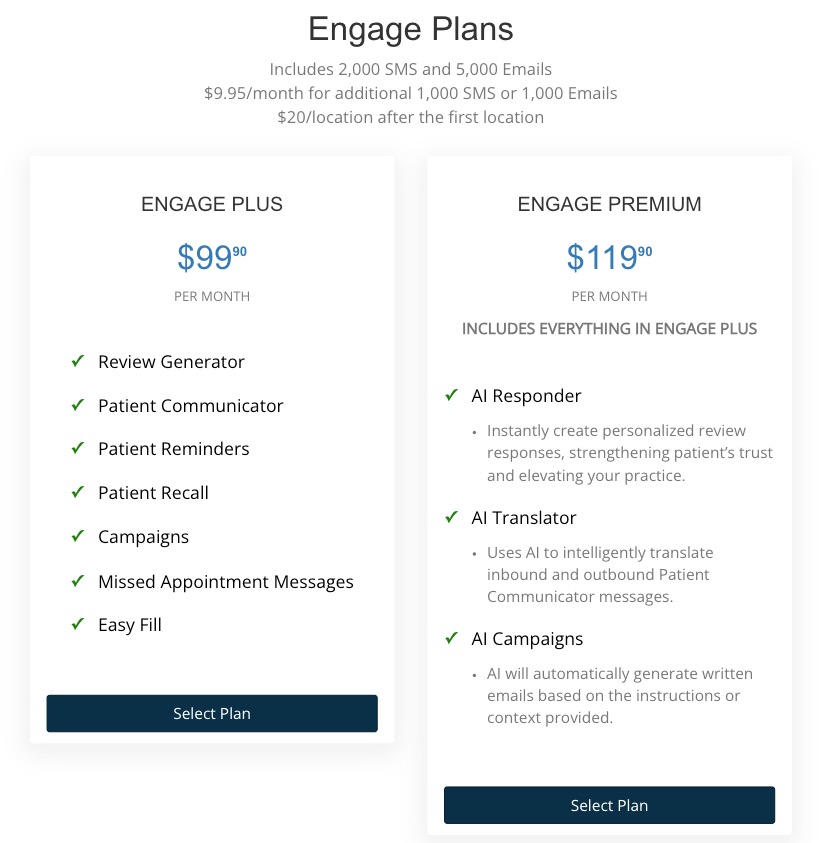
4. Choose the plan that works best for your practice; click the Select Plan button for the associated plan.
5. Next, enter your basic practice information so we can set you up!
6. Complete the Account Setup window with your practice information.
Note: Please make sure all information is accurate, as this is the information we will use to set up your Engage account. Your practice address, phone number, and website are required for 10 DLC phone number setup. Please provide a first and last name in the Admin Name field.
Note: If your practice does not have a website, a Facebook business page will suffice.
7. Click Submit. 
8. Once this has been submitted and a Toll Free number has been approved for each location, you will be able to access Engage from inside PracticeQ! You will receive a notification in 3-5 business days confirming the temporary Toll Free number that will get you started. You will be able to use your practice's phone number once it's approved to be compliant with 10DLC.
9. Find the Engage tool on the toolbar. This will open Engage in a new tab, making it easy to switch back and forth between Engage and PracticeQ.
- Most users like to have Engage open in a separate window as you they will be referring to it frequently throughout the day. If you have the ability to display two windows in a split screen setup, this can make things easier so you don't have to switch.

.png)