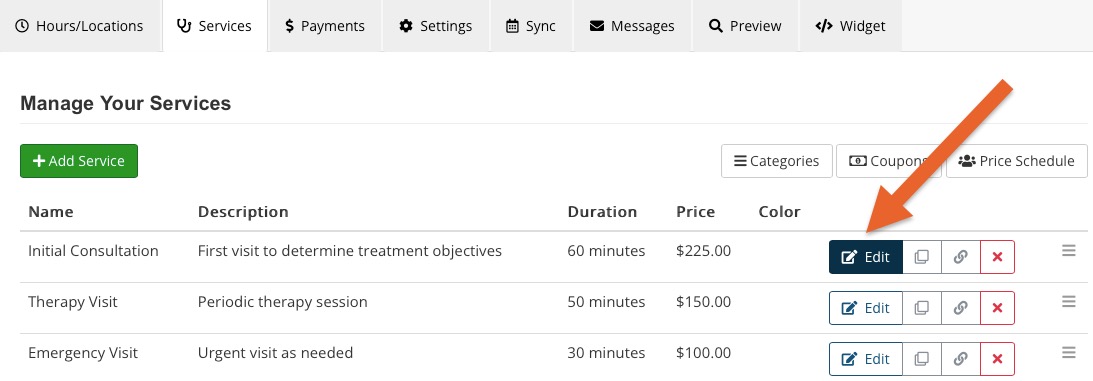Update Service Prices for Scheduled Appointments
It's easy to update the service price for appointments that have already been scheduled.
Update All Upcoming Appointments
- Click Bookings → Booking Settings.
- Select the Services tab.
- Locate the service and click the Edit button.
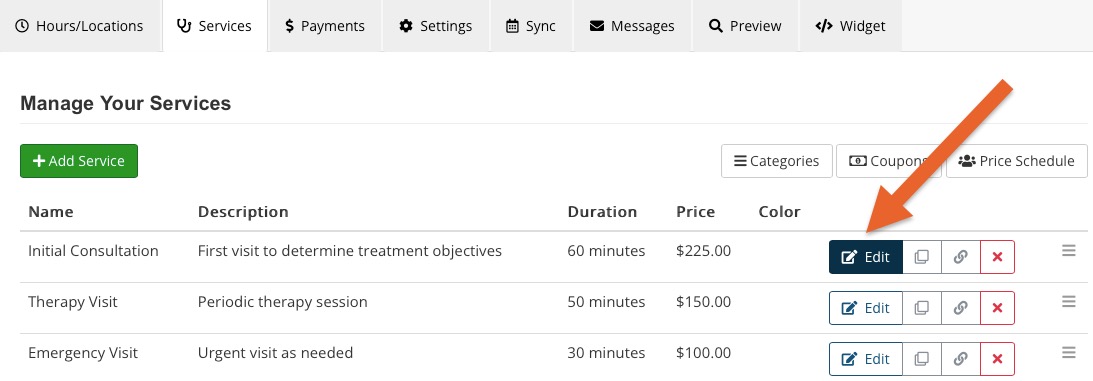
- Update the Price for the service.
- A checkbox will appear labeled Update all upcoming appts upon saving. Check this box.
- Click Save.
The new service fee will then apply to all existing appointments.

Note: If a DRAFT invoice has been created prior to the price change, the update will NOT update the draft invoice. It will ONLY update those appointments without a DRAFT invoice. You must delete those drafts and create new invoices with the new price.
Note: This checkbox ONLY updates with the service price set on the service settings. There is no way to update the upcoming appointments when a client's fee schedule is updated.
Update Individual Appointments
- If you want to update your appointments selectively, do not check the box to Update all upcoming appointments.
- Click Bookings.
- Open the appointment that you want to update and click More → Refresh Service.
- Click Save.

.png)