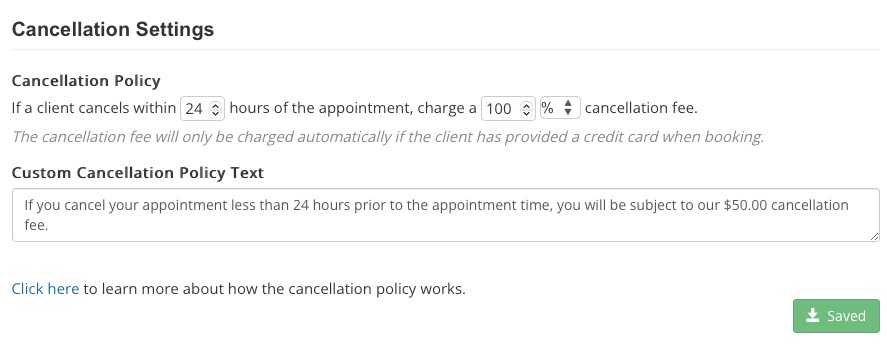Custom Cancellation Policy for Online Booking
Set cancellation policy parameters in your booking widget to protect against no-shows and last-minute cancellations.
Clients can cancel appointments by clicking on the cancellation link they receive in the appointment confirmation email. Customize your Cancellation Settings to discourage clients from cancelling at the last minute.
Enter Cancellation Settings
- Click Bookings → Booking Settings.
- Select the Payments tab.
- Scroll down to Cancellation Settings.
- Enter the following:
- How many hours before the appointment you wish to enforce the policy.
- The percentage or dollar amount you will charge the client if they cancel within the time entered. If you leave the percentage at 100%, the client will be charged the full price of the appointment.
- The Custom Cancellation Policy Text. If you do not enter anything here, the default message will display.
- Note: You will only be able to fully enforce the policy if you require your clients to enter their credit card upon booking. Check the Payment Settings in the Payments tab to see if this is the case.
- Click Save.
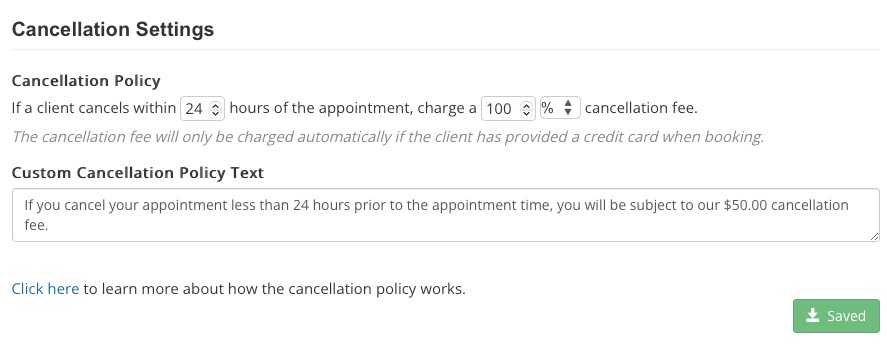
Common Scenarios
Some actions still require your manual intervention. Below is a list of common scenarios and how they are handled:
- Client shows up to the appointment: PracticeQ will automatically charge the client’s credit card on the day of the appointment. No action is required on your part.
- Client cancels the appointment using the booking widget, within the grace period: PracticeQ will not charge the client’s credit card on the day of the appointment. No action is required on your part.
- Client cancels the appointment using the booking widget, after the grace period: PracticeQ will apply the cancellation policy automatically. No action is required on your part.
- Client does not cancel and does not show up for the appointment: PracticeQ will charge the full booking amount on the day of the appointment. It is up to you to refund the client or not. If you choose to issue a refund, you can do so right from the invoice within PracticeQ. Read Refund Invoice Payments for more information.
- Client cancels by phone, within the grace period: PracticeQ does not know about the cancellation. Open your PracticeQ calendar and delete the appointment.
- Client cancels by phone, after the grace period: What happens depends on when the cancellation was made - before or after the client was charged. Go to your PracticeQ calendar, click on the appointment and check the payment status. If it says Paid, PracticeQ already charged the client. If the charge was not made yet, delete the appointment and enter a manual charge.
.png)