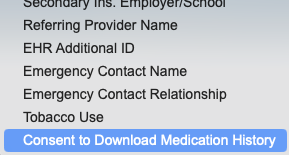ePrescribe: Download Medication History for Clients
Access your client's medication history in a few simple steps.
Note: Medication History is not guaranteed for all clients. Patients without insurance, medications paid by cash, or patients who have requested their medical history NOT be exposed to providers can cause the medication history check to be completed successfully but return NO DATA. Note: Only users registered as Prescribers in PracticeQ are permitted to download a client’s medication history.
- This function uses the provider’s NPI number to access national medication databases.
- Supporting users cannot perform this task, even if they are assigned to a provider.
- If medication history is needed, the provider must log in and perform the download.
Obtain Client Consent
In order to download the client's medication history, you must first obtain the client's consent.
- Verbal Consent
- Speak to the client and get verbal consent to download their medication history.
- Flip the Client Consents to Download Medication History control by editing the client's profile.
- See the following animation:

- Map the consent question to an intake form
You can also add the consent question to the intake form. This will allow the client to give consent to download their medication history while filling out the form. Read the following instructions.
Add Medication Download Consent to an Intake Questionnaire:
- Click My Forms and open the desired questionnaire.
- Add a Mixed Control question type.
- Click the gearwheel icon for the item.
- In the Type dropdown menu, choose Radio Buttons.
- Under Profile Mapping, choose Consent to Download Medication History.
- Click OK.
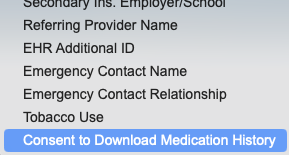
Download the Medication History
1. Select the Prescriptions tab in the client's profile.
2. The client's profile will open in the ScriptSure interface.
3. Click the Download Drug History? button.

.png)