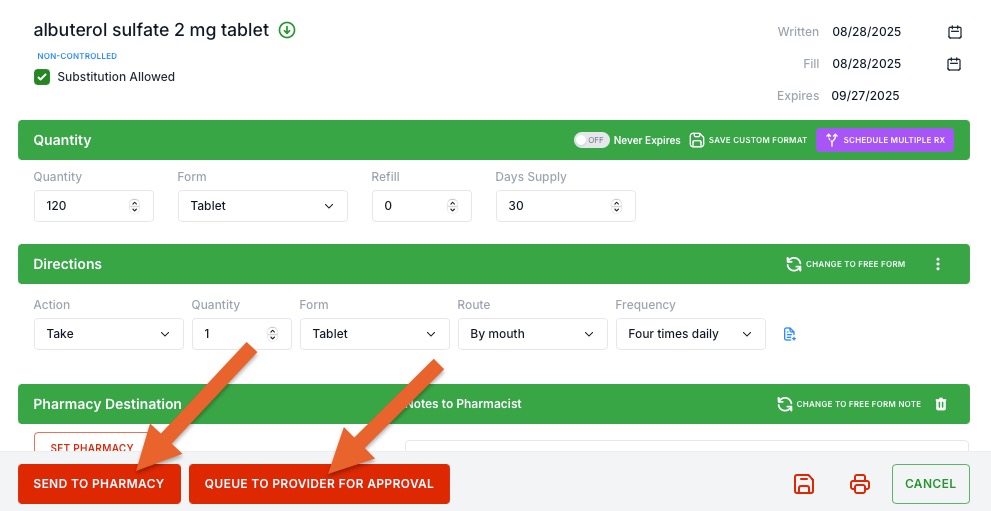ePrescribe: Prescribe a New Medication
Add a new prescription with ePrescribe in a few easy steps.
Prescribe new medications for your clients in the Prescriptions tab of the client profile.
Required Fields
In order for your prescription to go through, you must complete the following fields in the client's PracticeQ profile:
- Date of Birth
- Gender
- Address, City, Zip, and State
- Home Phone
- Work Phone

Prescribe a New Medication
- Once all of the required fields are completed, select the client's Prescriptions tab.
- The client's profile will open in the ScriptSure interface.
- Click the + Prescribe New Drug button.
- The prescribing window will pop up where you can search for drugs or look them up by category. To view the categories, check the box labeled Drug Groups.

- Select the Format for the prescription.

- After you choose the format, enter the following details about the prescription on the Prescription Details screen:
-
- Quantities
- Directions
- Duration
- Insurance
- Diagnosis
- Pharmacy
- Coupons/Benefits
- Other options
- Prescribers: Once you have entered this information, click the Send to Pharmacy button to complete the script and send the medication to the pharmacy.
- Assistants/Supporting Users: Click the Queue to Provider for Approval button and it will be sent to the provider's queue for approval.
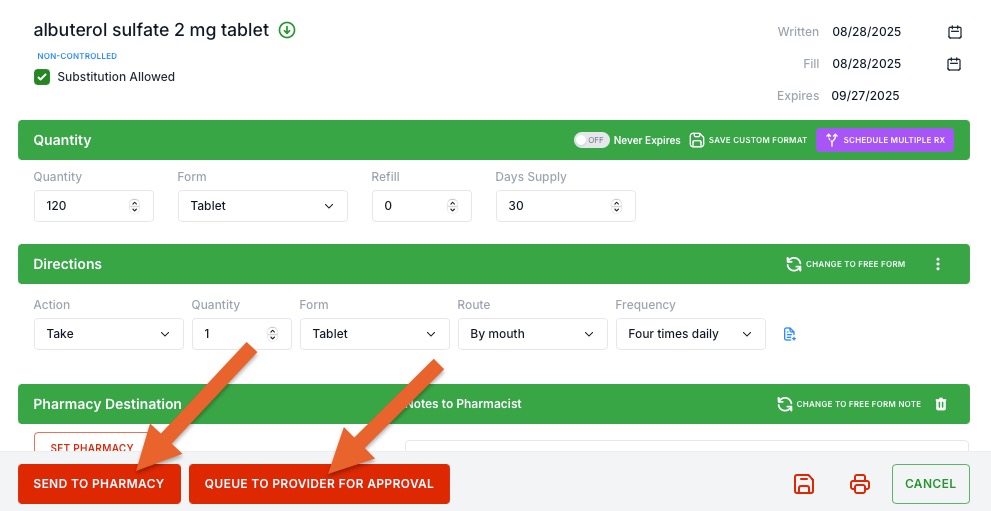
- Once prescribed, the medication will show in the list as Active. To view more details about the script, click the blue Manage Prescriptions button.

If you are having issues sending medications, confirm the following:
- Are your NPI and DEA filled out correctly for the practice? ScriptSure allows you to add different DEA credentials per practice.
- Reach out to us at hello@intakeq.com if you suspect your NPI and DEA are not entered correctly in your ScriptSure account.
- If you are a single practitioner, have you added an admin supporting user and have they approved you for EPCS?
- You can invite other PQ users from the eRx settings page; see article ePrescribe: Get Approved for EPCS.
- Are the correct practitioner and location chosen in the green bar at the top when choosing the medication?
- If you are a supporting user, are you set up correctly? Has the provider approved you to send scripts to their queue?
- The admin needs to go to the eRx settings screen and click the Open Prescription App button.
- Find the user in the User Information list and edit their settings.
.png)