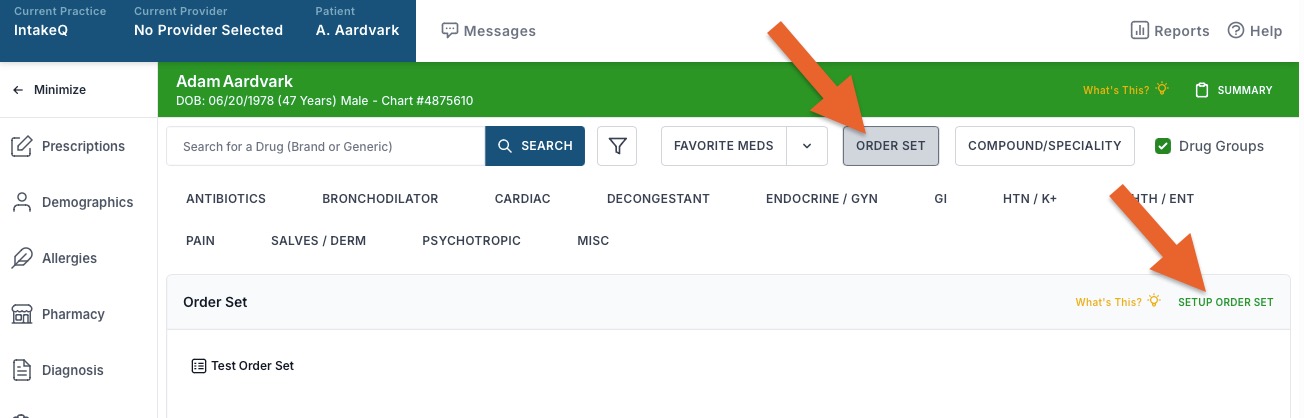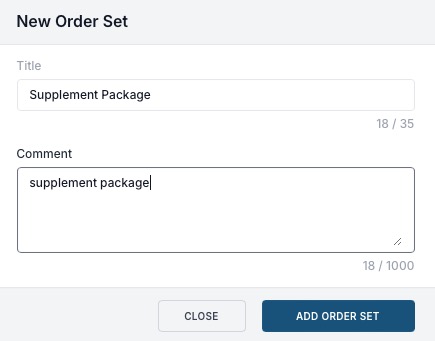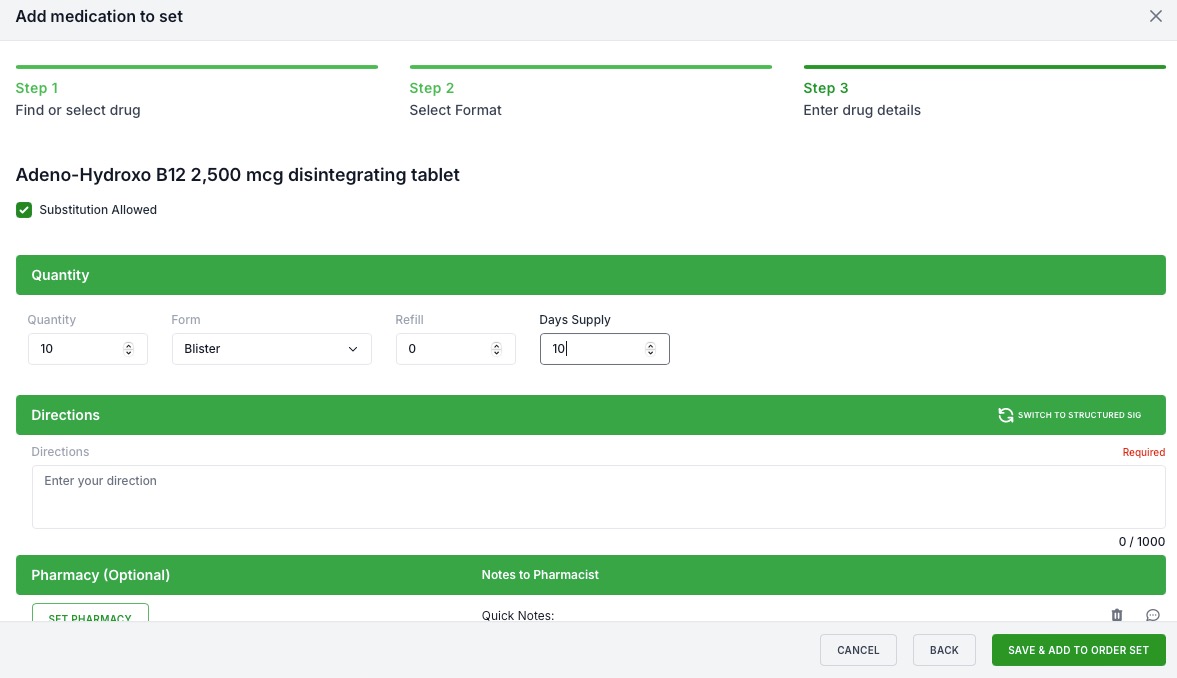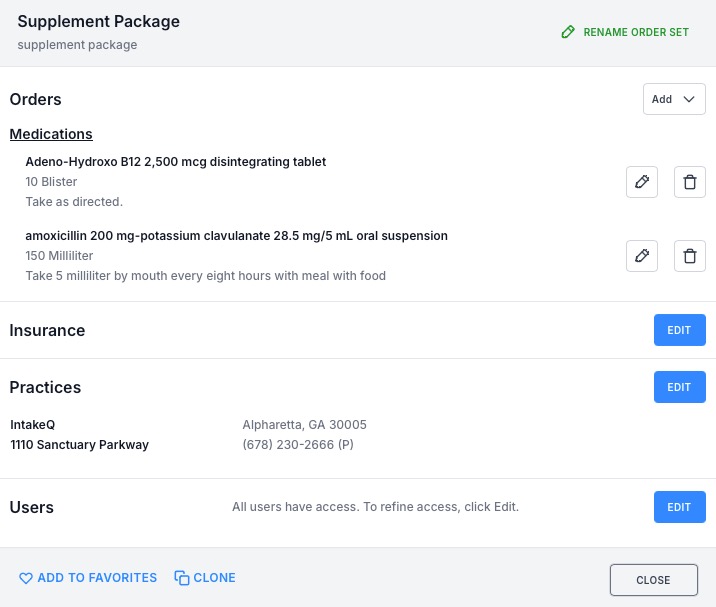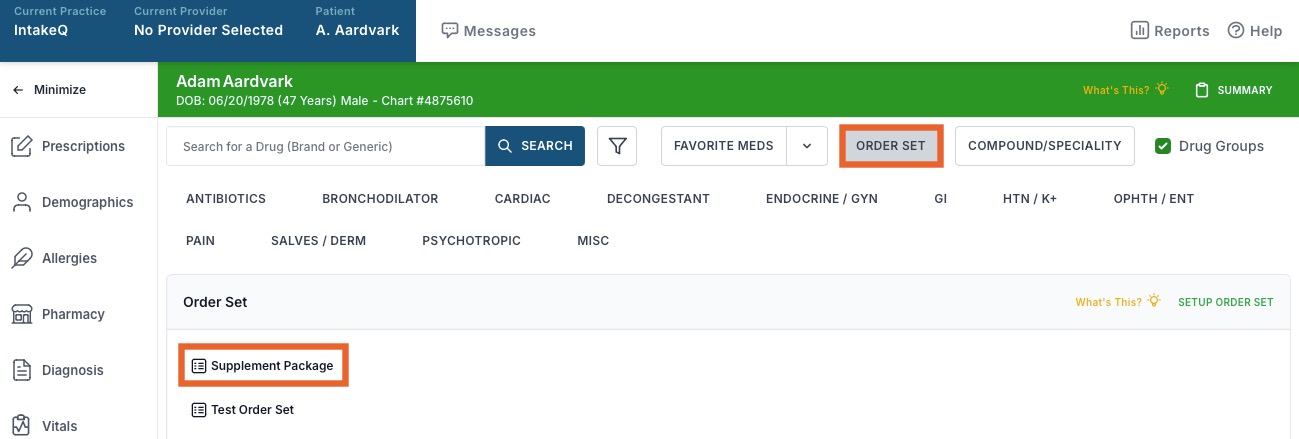ePrescribe: Create an Order Set
Create order sets of commonly used prescription combinations that you can prescribe with a single verification.
Note: You must be in a specific client profile to create an order set; this does not mean that you have to prescribe the order set for that particular patient.
- Click Lists → Clients and open the client profile.
- Select the Prescriptions tab.
- The client's profile will open in the ScriptSure interface.
- Click Prescribe New Drug.
- Click the Order Set button.
- Click Setup Order Set.
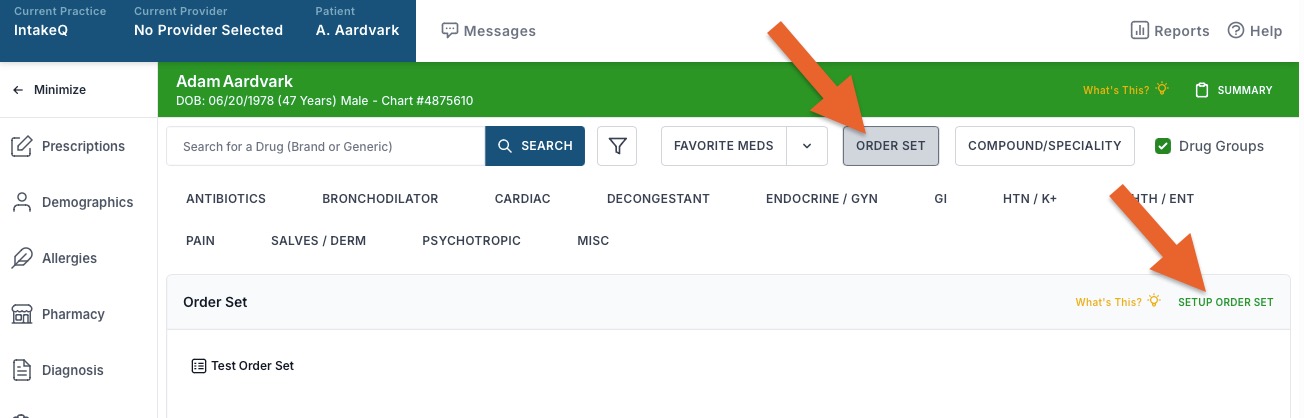
- Click Add Order Set.
- In the New Order Set window that displays, enter a Name and Comments.
- Click Add Order Set.
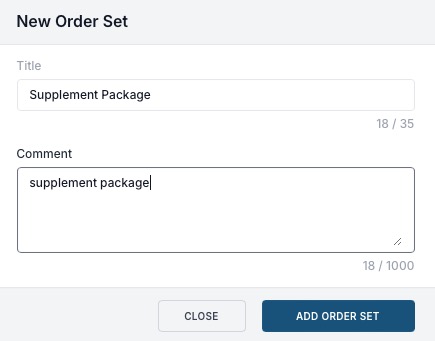
- In the next window, open the dropdown menu Add dropdown menu to add medications, diagnosis and education.
- For each medication added, complete the dosage, directions and pharmacy information.
- When done, click Save and Add to Order Set.
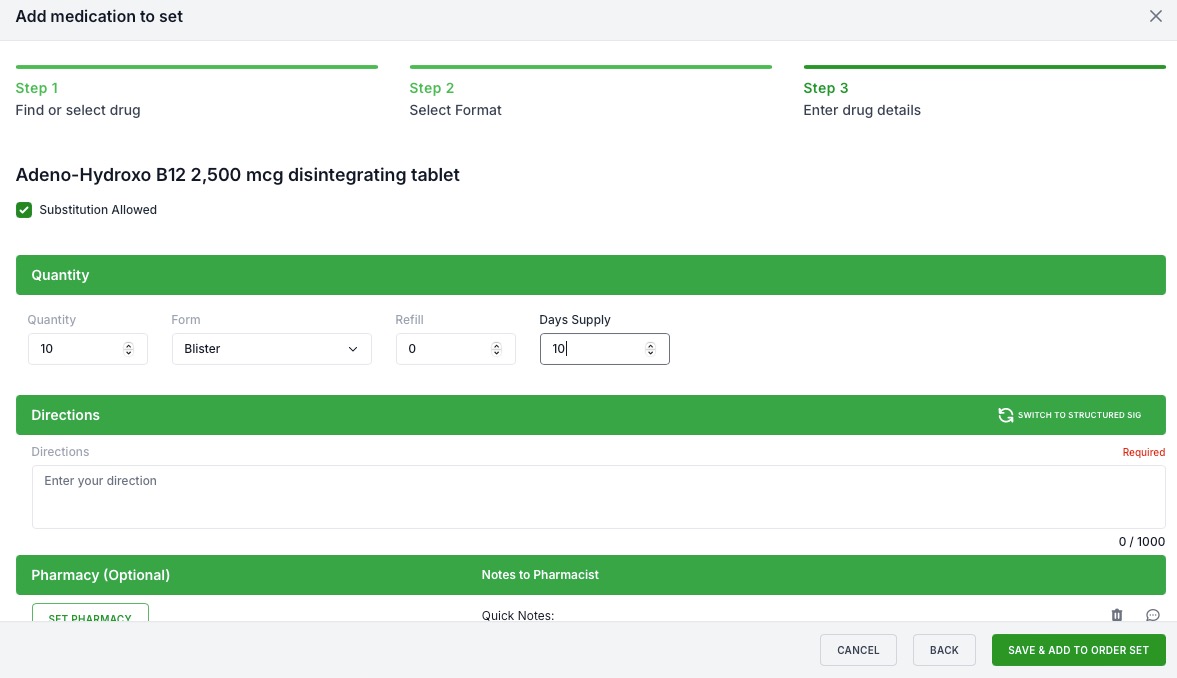
- Repeat with other medications you wish to add.
- Once the order set is complete, click Done.
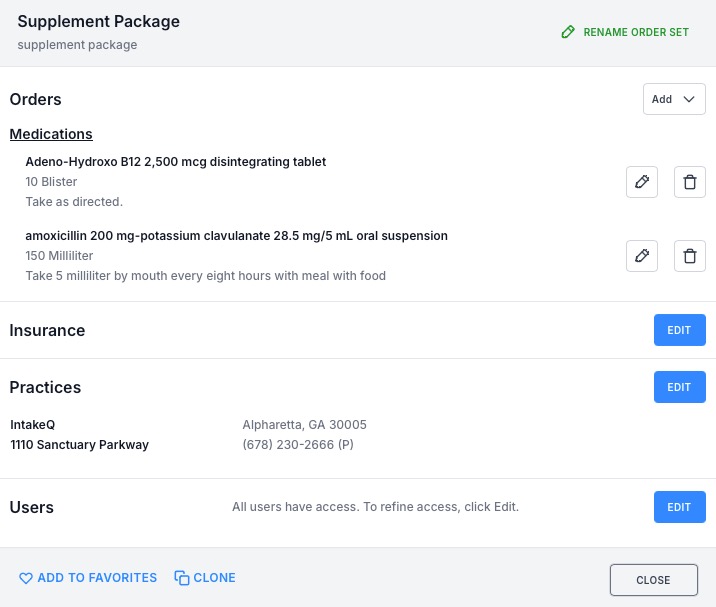
- The order set you created will now appear in the list when you click the Order Set button.
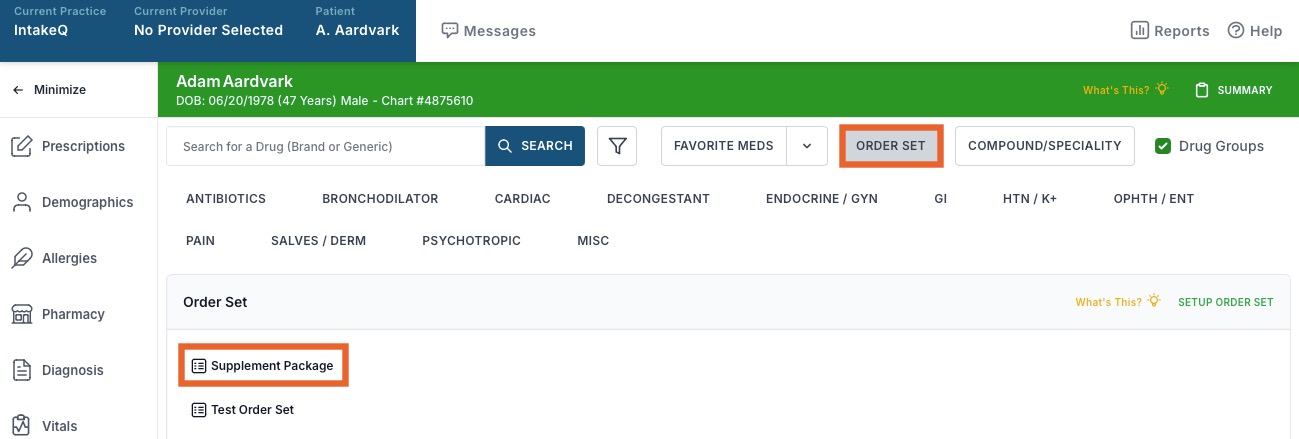
.png)