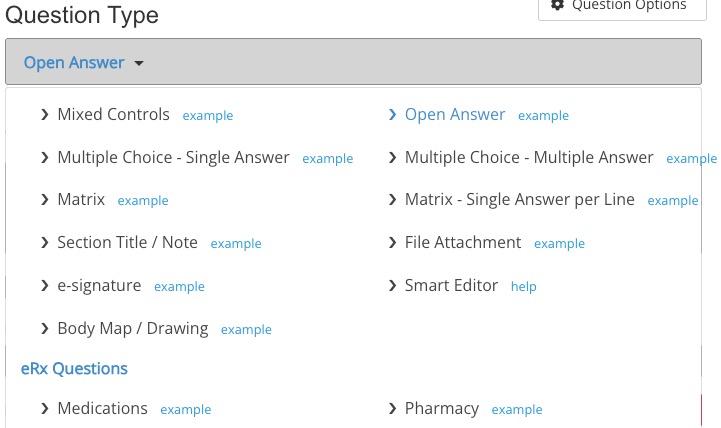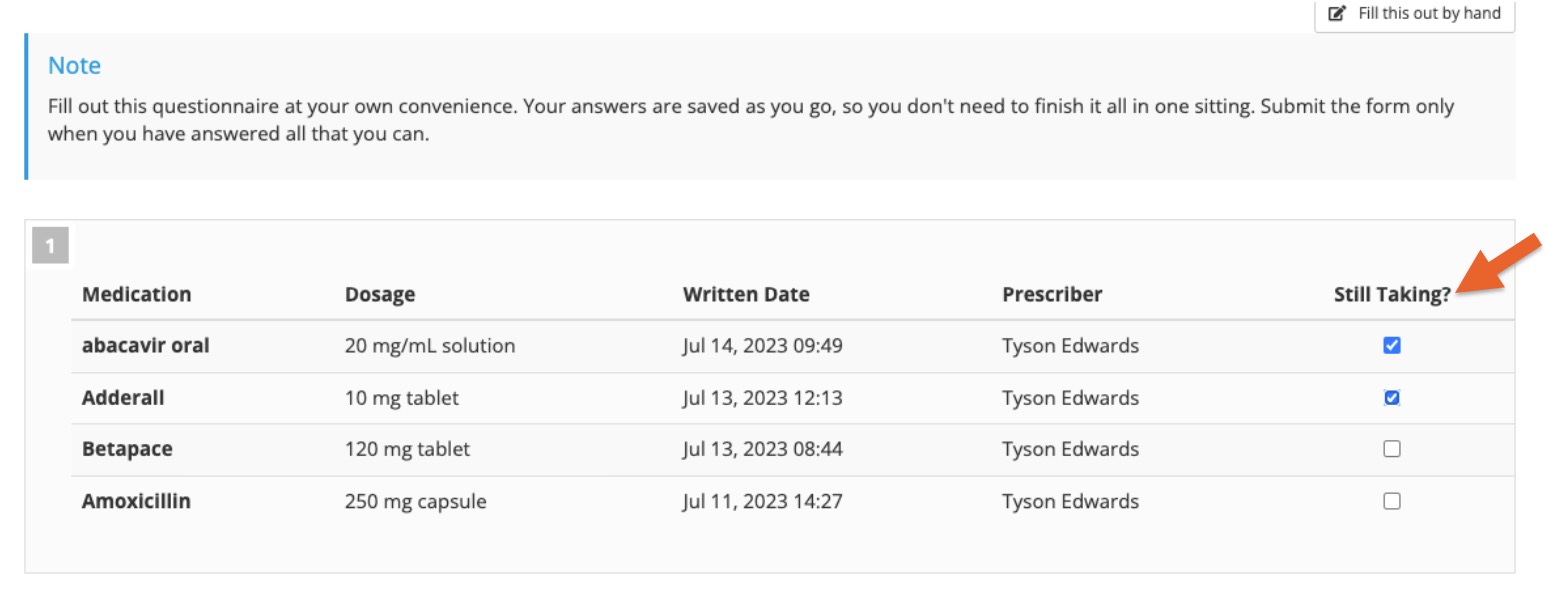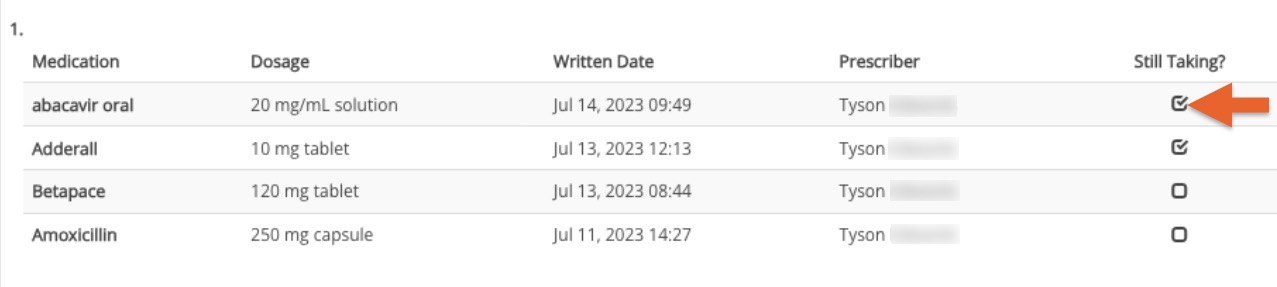ePrescribe: Medications and Pharmacy Question Type
With ePrescribe, confirm client medications and pharmacy information via a questionnaire or Visit Note.
‼️ Are you tired of seeing client medications duplicated in your Medications question? See the section below, Remove Duplicates.
From a Questionnaire
Note: If you add the eRx Medications question, it will not work until the client has been prescribed medications in eRx. For clients who do not yet have a medications history in eRx, follow these instructions: Add Medications Question to an Intake Questionnaire. The eRx Medications question also will not work if you pin it to the client profile.
- Click My Forms and open the questionnaire.
- Click the green + Add New Question button.
- Select the Medications question type under the eRx Questions heading.
- IMPORTANT: Do NOT select Pin to Client Profile under Question Options. This will disrupt the communication between PracticeQ and ScriptSure.
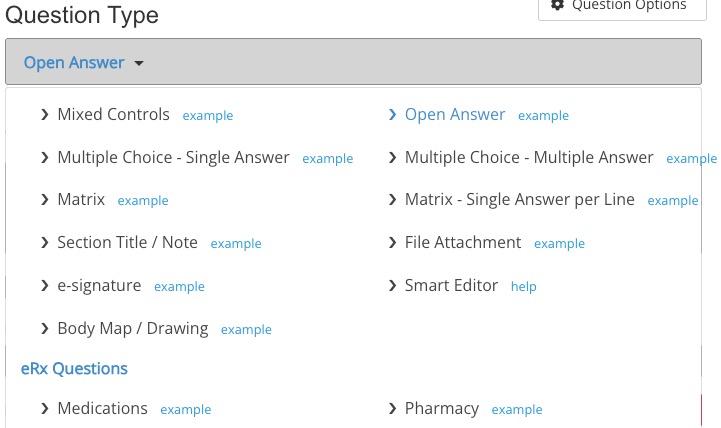
- Once you send the form, the client view will contain a list of their current medications. They may check the Still Taking? checkboxes on the list to confirm they are still taking each listed medication.
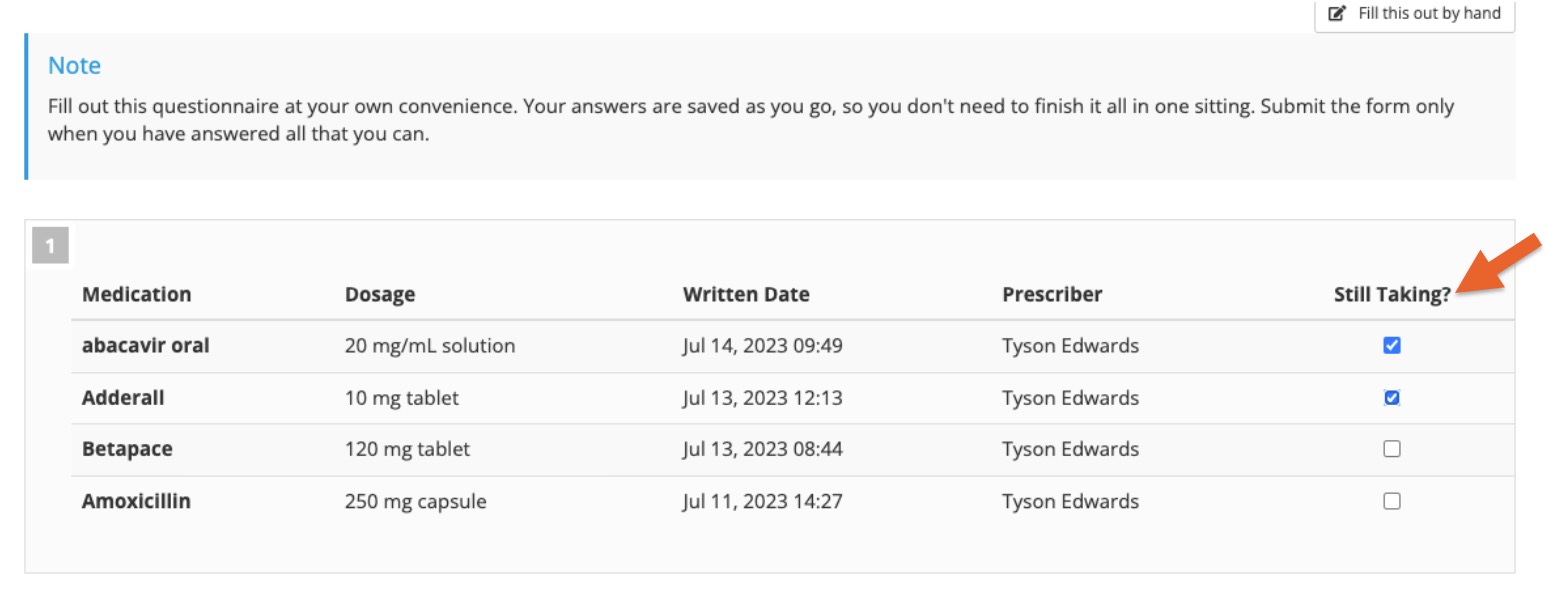
- The practitioner view will display the confirmed medications.
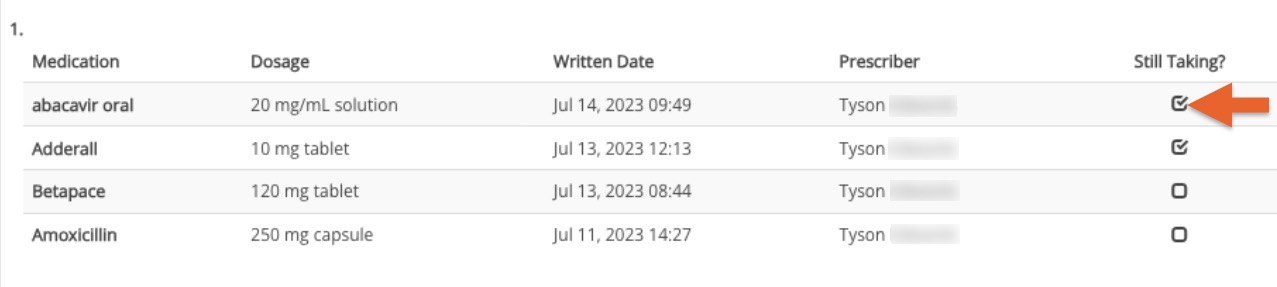
From a Visit Note
- You may also add this question type to the visit note to confirm the client's medications during their visit.

Pharmacy Question Type
Ask clients to manage their pharmacies by adding a pharmacy question type to your questionnaires and visit notes.
- Client/Provider can add a new pharmacy by using the search criteria below. (Phone number to be added).
- Client/Provider can confirm an already selected preferred pharmacy is the default/favorite.
- Client/Provider can remove unused pharmacies.
- Any pharmacy management via this question type will flow through to the pharmacy banner on the Prescriptions tab for the client.
Live Questionnaire or Unlocked Note Example View:

Submitted Questionnaire or Locked Note View:

Remove Duplicates
- If you see the same medication listed more than once in a client's Medications question, do the following:
- Click Lists → Clients and open the client profile.
- Select the Prescriptions tab.
- The client's profile will open in the ScriptSure interface.
- All medications with an Active status in ScriptSure will show in the Medications question.
- To remove a medication, click the blue status button and change it from Active to Archived.

.png)