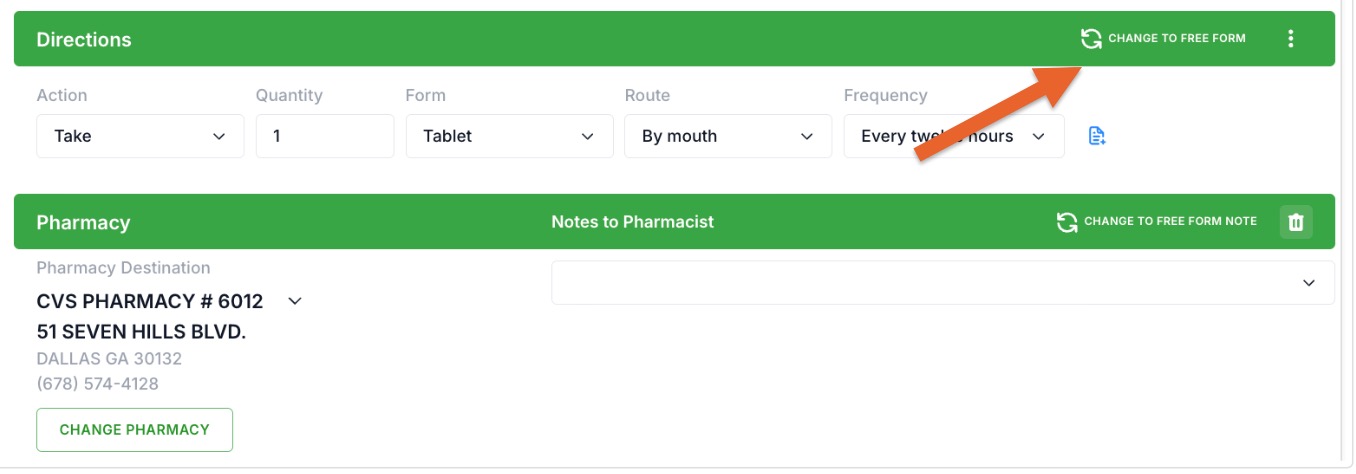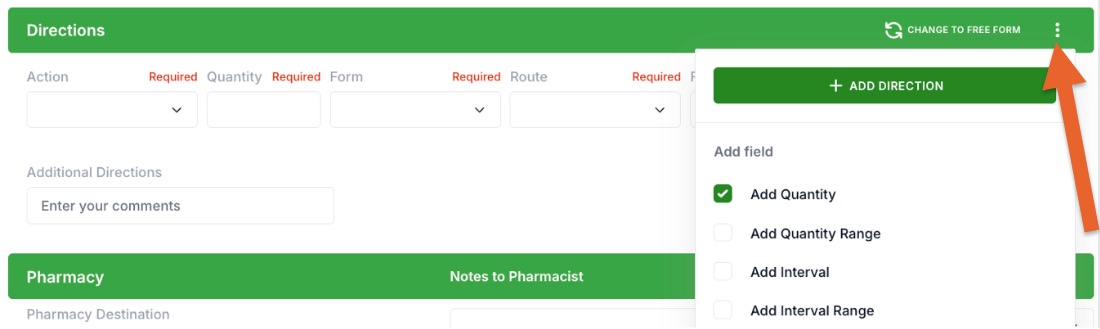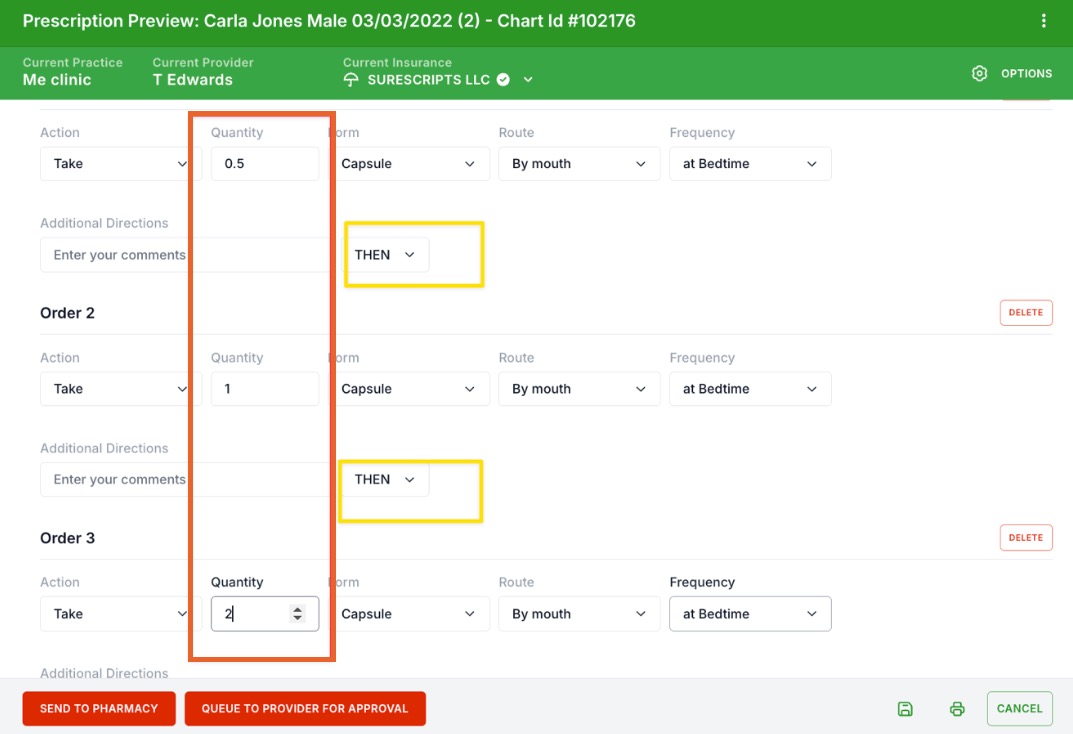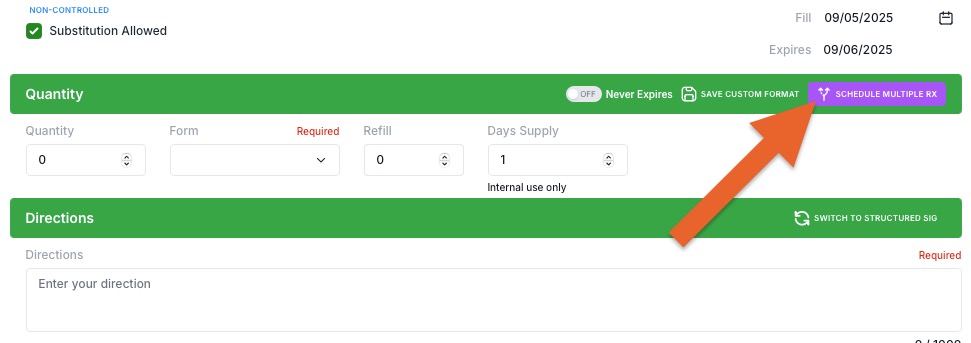ePrescribe: Titration Prescriptions
Titration means increasing or decreasing the dose of a medication over a period of time. In PracticeQ, this can be accomplished by adding to the directions line for the medication.
Note: Only single medications and strengths can be titrated per prescription. To prescribe titrations with multiple strengths, read the Other Options section at the bottom of this article.
Begin the Prescription
- Click Lists → Clients and open the client's profile.
- Select the Prescriptions tab.
- The client's profile will open in the ScriptSure interface.
- Click the magnifying glass icon to search the medication you want to prescribe.
- Set the desired total quantity.
- In the Directions field, you have two options for providing the titration instructions: Free Form or Structured.
Option 1: Free Form Sig
- Click the Change to Free Form button on the directions line.
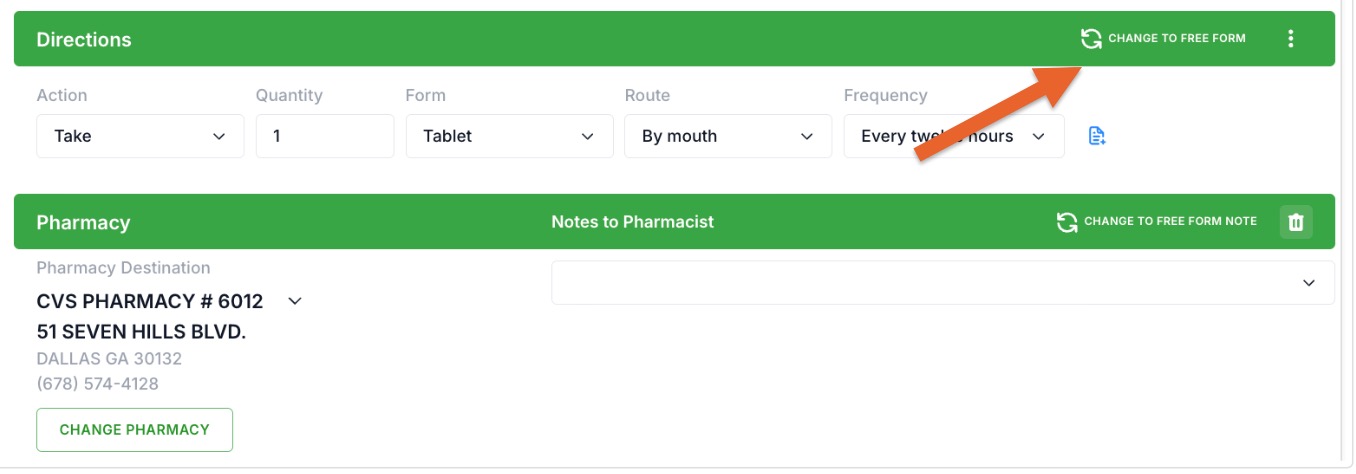
- Write your free form titration directions in the Directions field.

Option 2: Structured Sig
- After selecting the medication, click the three dots icon on the directions line and select Add Direction. Add or remove directions lines to your liking.
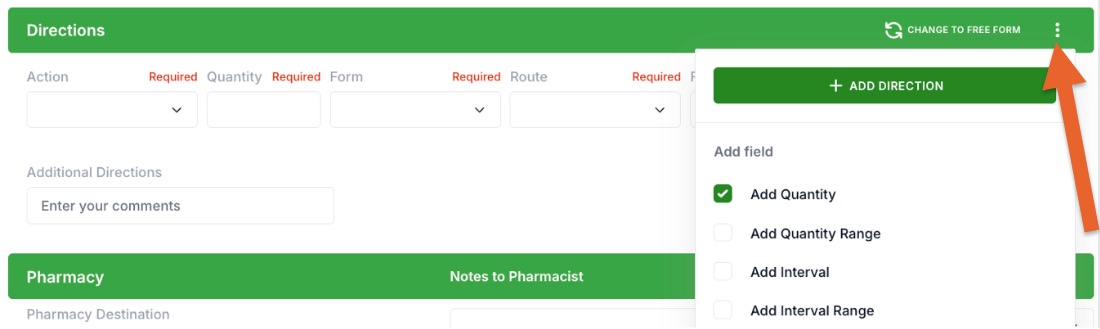
- Enter the quantity per line. Set the conjunction between the lines (see yellow).
- Click the other checkboxes next to the fields you want to add to the directions to provide more specific information.
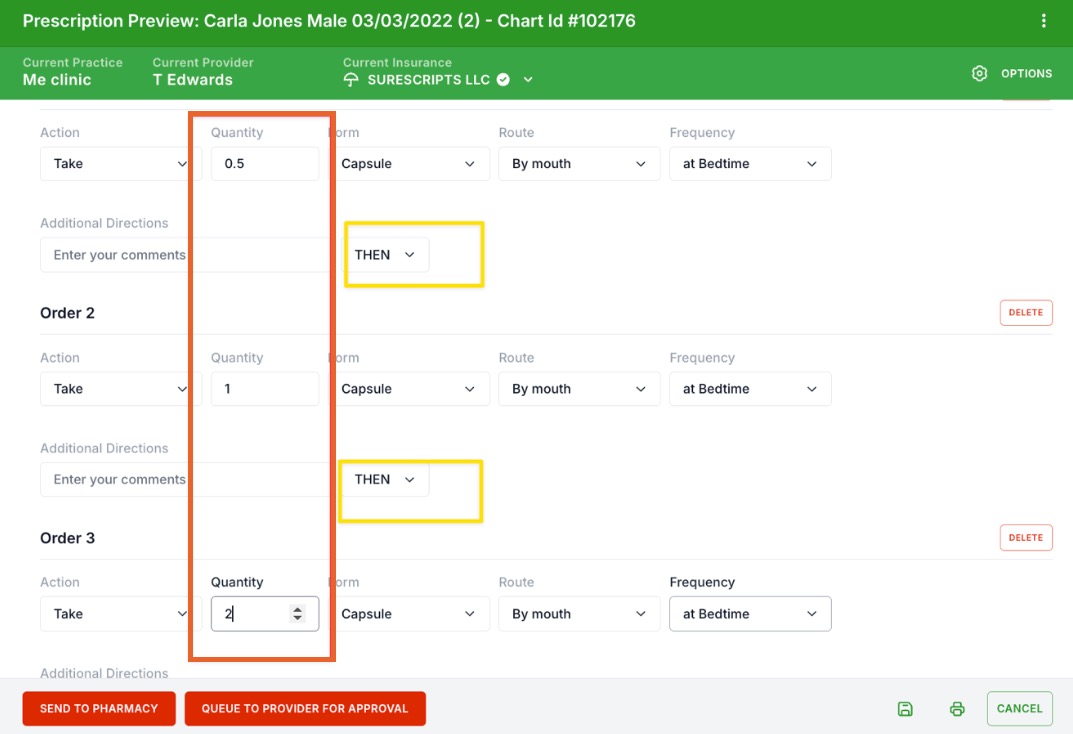
Save a Custom Format (Titration):
To save what you have created, click the Save Custom Format button on the Quantity bar prior to sending the prescription. This will store the medication strength and directions for future use.

Other Options:
The above directions only cover the SAME medication and the SAME strength and form of the drug (in the example above Celexa 20mg tablet).
If you need to create an order that has:
Celexa 10mg tablets, then Celexa 20mg tablets, then Celexa 40mg tablets:
- Create three separate prescriptions using the Schedule Multiple Rx option, or
- Create three separate prescriptions with directions appropriate per prescription, or
- Create a Compound and label it as desired with the instructions for the titration within that order. For more information on creating a compound, see the article ePrescribe: Set Up a Compound.
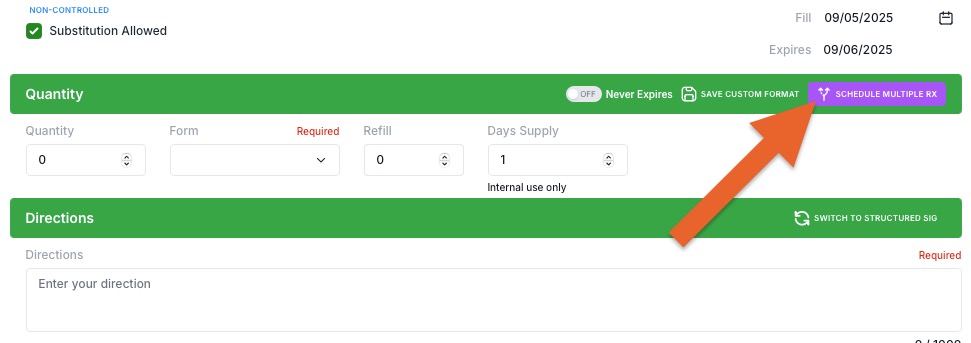
.png)