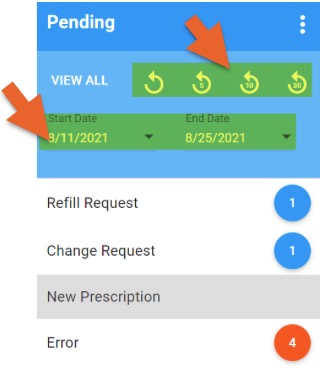ePrescribe: Manage Pharmacy Messages
Check your pharmacy messages to get the latest information on your prescriptions.
To view pharmacy messages, click the Messages button from the client's Prescriptions tab. 
Filter Messages by Timeframe
Filter the timeframe by choosing one of the following options.
- Select the dropdown next to the dates and choose manually
- Use the shortcuts next to View All. For example, selecting the arrow with the 30 will change the start date to 30 days prior to today's date, and the end date will be today.
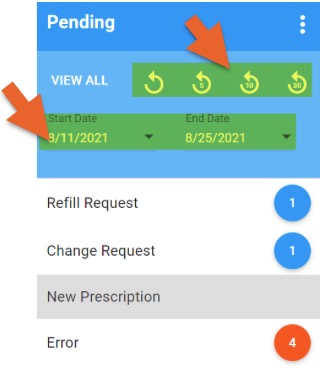
View All Messages
Select View All to display all categories of History or Pending prescriptions for the selected timeframe.

View Pending Messages
This option displays all prescriptions that were pending during the selected timeframe.

Message Types
Refill Requests show all refill requests sent by pharmacies during the selected timeframe
- Refill: Click here to view the details of the request.
- Reviewed: Click here to mark that you have reviewed the request.
- Approve: Click here to view the refill details, select the number of refills, and send approval to the pharmacy.
- Decline: Click here to select a reason and decline the pharmacy's refill request.
Change Request shows all change requests sent by pharmacies during the selected timeframe
- Change: Click here to view the details of the request.
- Reviewed: Click here to mark that you have reviewed the request.
- Approve: Click here to view the details of the request and send approval to the pharmacy.
- Decline: Click here to deny the request.
New Prescription shows all new prescriptions waiting in the queue for approval
- New: Click here to see more details for the prescription.
- Approve: Click here to approve the prescription.
- Delete: Click here to deny the prescription.
- Edit: Click here to make changes to the prescription prior to sending to the pharmacy.
Errors show all scripts that were not accepted by the pharmacy's system during the selected timeframe
- New Error: Click here to view details for the denial.
- Represcribe: Click here to represcribe the order since the first prescription was unsuccessful.
- Reviewed: Click here to mark that the error has been reviewed, and it will disappear from the list.
Approved shows all approved refills during the selected timeframe
- New: Click here to see details for the approved prescription.
- Declined: Shows all declined refills during the selected timeframe.
- Cancel: Shows all canceled refills during the selected timeframe.
- Error: Shows all prescription errors during the selected timeframe.
Other Options
- Click Practice to view other practices.
- Click Prescriber to select user(s).
- Click Manage PA to manage PAs through covermymeds.com.
.png)