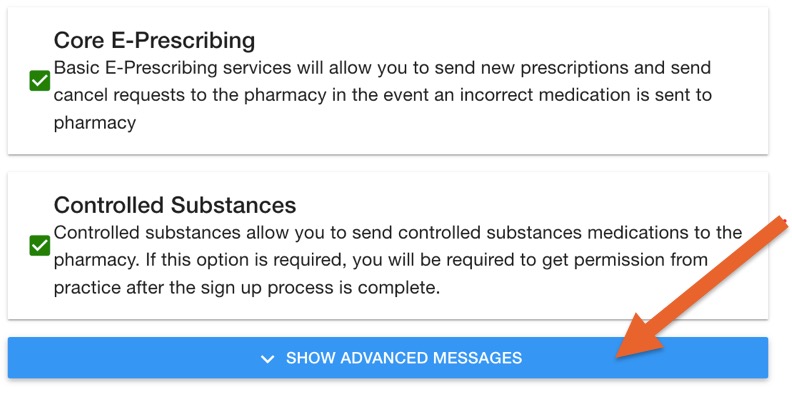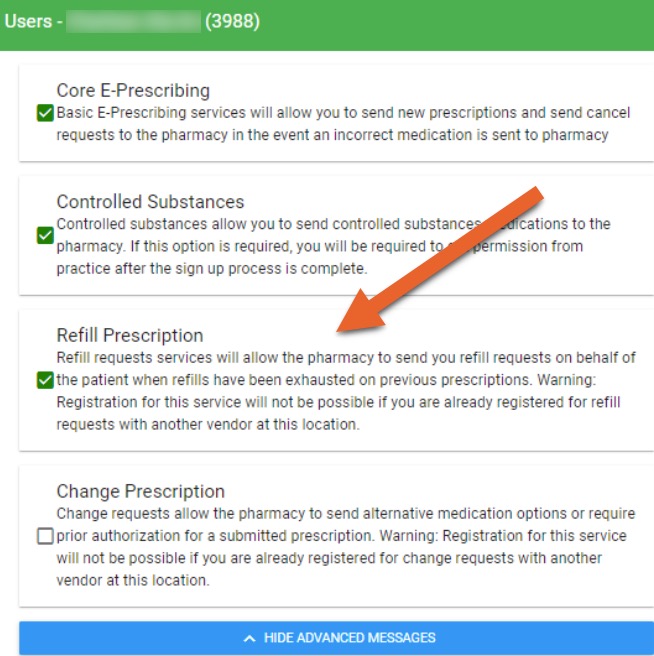ePrescribe: Enable and View Pharmacy Messages
Sign up for pharmacy messages through the ePrescribe integration.
Pharmacy Messages include:
- Refill requests
- Change Requests
- New Prescriptions
- Prescription errors
Note: if you had pharmacy messages enabled through a previous eRx software, you will get an error that it's already connected to an SPI. If this happens, contact Scriptsure via email at support@dawsystems.com and let them know you would like to initiate a transfer.

Enable Pharmacy Messages
Reach out to hello@intakeq.com for assistance, or your admin can follow these steps to enable:
- Click More → ePrescribe.
- Click the Open Prescription App button
- Click your name in the top right
- Click Manage User List.
- Find the prescriber who needs pharmacy messages and click the Edit button on the far right. You may have to scroll or zoom out to see it.
- Click the 8th circle, labeled Service Level.
- Click the Show Advanced Messages button.
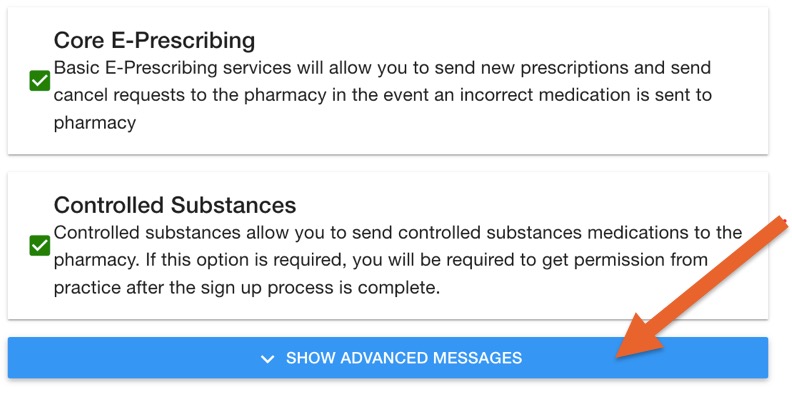
- Check the boxes labeled Refill Prescription and Change Prescription.
- Click Register All Practices on the lower right.
- If you receive a Success message, then you have been registered.
- Read the following information regarding the 5 prescription minimum rule.
Important: Once you are registered, there is a rule that you must send five prescriptions for any patient to the pharmacy for the pharmacy to recognize you as available to communicate electronically.

Pharmacies Not Sending REFILLS: The Five Prescription Minimum Rule
- A pharmacy will not be able to send refills to a practitioner or see that the practitioner is refill enabled until the practitioner sends their 5th NEW prescription for any patient (these can be controlled or non-controlled medications).
- Once the prescriber sends five NEW prescription messages from a practice, they will then be refill enabled on the network, and pharmacies will be able to send refills to the provider's practice.
- Please note that once the prescriber does send their 5th new prescription to become refill enabled that it may take a few weeks for all pharmacies to take the most recent directory download reflecting this prescriber as enabled to receive electronic Refill Requests.
- ScriptSure will show the refills service level as ON, but if the five prescription minimum is not yet met, the refills will not route to the provider.
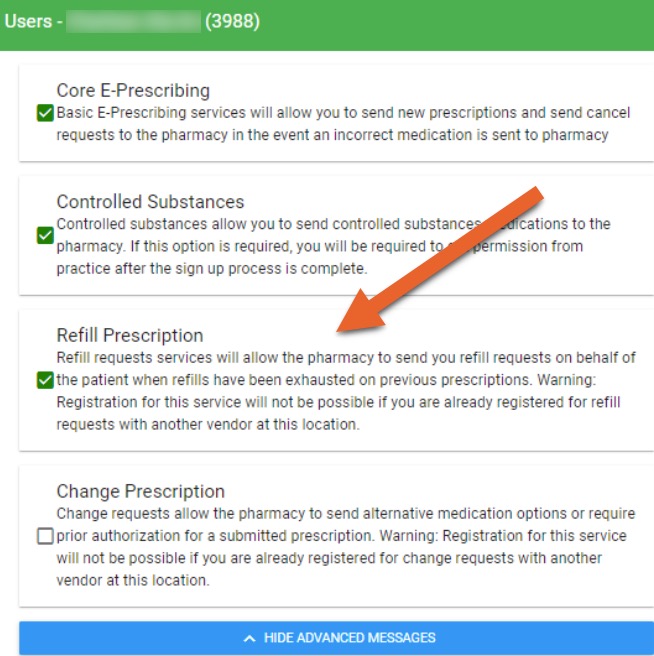
View Messages in PracticeQ

- View the pharmacy messages for a client in the Prescriptions tab by clicking the Messages button.
Enable Notifications
- Click More → ePrescribe.
- Scroll down to Settings.
- Enable reminders and/or notifications for approvals, pending requests and errors.

.png)