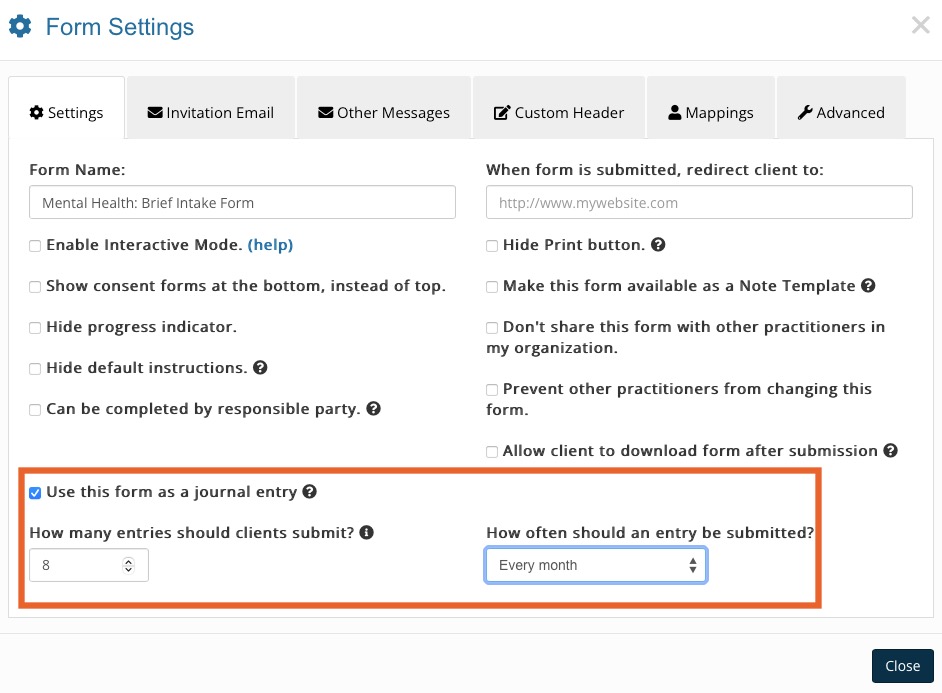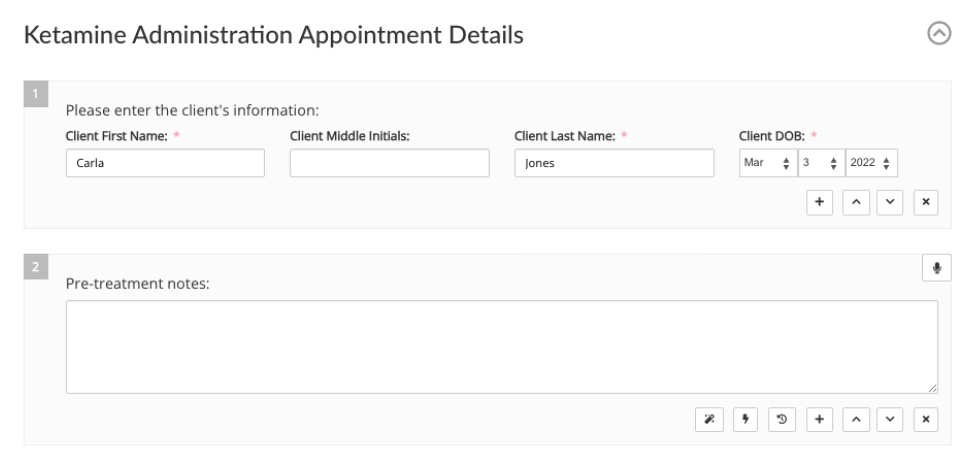Utilize PracticeQ for Ketamine Administration
PracticeQ is flexible enough to help you set up quickly for ketamine administration.
Jump to a Section
- Import the Ketamine Questionnaire and Ketamine Administration Notes
- Create the Ketamine Service in Booking Settings
- Evaluate the Client Using the Journals Feature
- Set Up e-Prescribing
- Set Up Labs
- Track Ketamine Inventory and Lot Numbers
- Accept Payments for Your Ketamine Services
- Document the Sessions
- Bill the Clients via Superbill
- Click My Forms.
- Click Standard Forms and search "ketamine" under the Mental Health category.
- Click the Import button to add them to your My Forms area.
- Click Booking → Booking Settings.
- Determine to which service you are going to add to scheduled ketamine administration services.
- Make sure to link the correct intake questionnaire to that service so that it is automatically sent out when the service is scheduled. Read Add a Questionnaire to an Appointment for more information.

- Click More → Settings → Features.
- Scroll down to Journals and click the Enable Journals button.
- Click My Forms and open the questionnaire(s) that you want to be used as a Journal.
- Click the three dots icon and select Settings.
- Check the box labeled Use this form as a journal entry; enter the number of entries and how often the entries should be submitted.
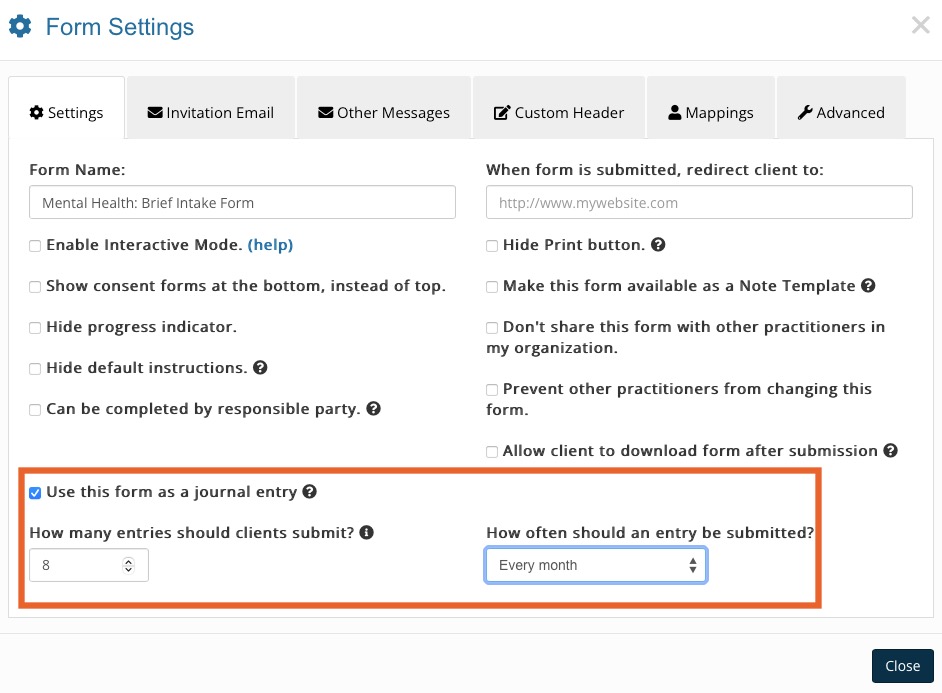
- From the client's profile, click the + icon on their timeline and select Send Journal. You can also send one-off questionnaires from here.
- Choose the assessment you want to include as a part of the Journal and how often you want the journal to be sent out.
- As the Journal entries come in, they appear on the client's timeline. View the assessment scores by clicking on the Journal entry on the timeline and viewing the questionnaires.
- You can prescribe ketamine from within PracticeQ once you are set up with an ePrescribing subscription. Read about the integration here. This process takes 20-30 minutes.
- You will be asked to verify with ID.me and to sign up a supporting user along the way to can approve you for EPCS for the first time.
- Email us here if you have trouble signing up for ePrescribe. The cost is $65/per month per prescriber, and each prescriber can have up to five supporting users for free.
- Once you are approved, there are several ketamine options to choose from:
- If you want to send lab orders and receive lab results within PracticeQ, you can set up an integration with Fullscript.
- Read more about the integration process: Fullscript: Enable the Integration.
- Once signed up, order labs from the client's profile from the Fullscript tab. Attach the lab orders to notes to see the results as they come in automatically.
- Click Lists → Invoices → Invoice Settings.
- Select the Products tab and add your ketamine inventory as a product. For information on how to do this, read Add a Product Manually.
- Add the lot number and expiration date when adding the product. This will help you track the affected clients in case there is an issue with the lot. For more information on tracking product inventory, read Manage Product Inventory.
- Go to Bookings → Booking Settings.
- Select the Payments tab and click the button to begin the signup.
- Complete the application; be sure to check the box for ketamine administration.
- Make sure to answer the additional questions that appear after checking this box.
- Once you have submitted the application, you will hear from us shortly!
- Create a new session note from the client's timeline. Alternatively, you can create a note from the appointment dialogue itself.
- Choose the Ketamine Administration Note template.
- Select the appropriate session note template to be sure to monitor the client carefully.
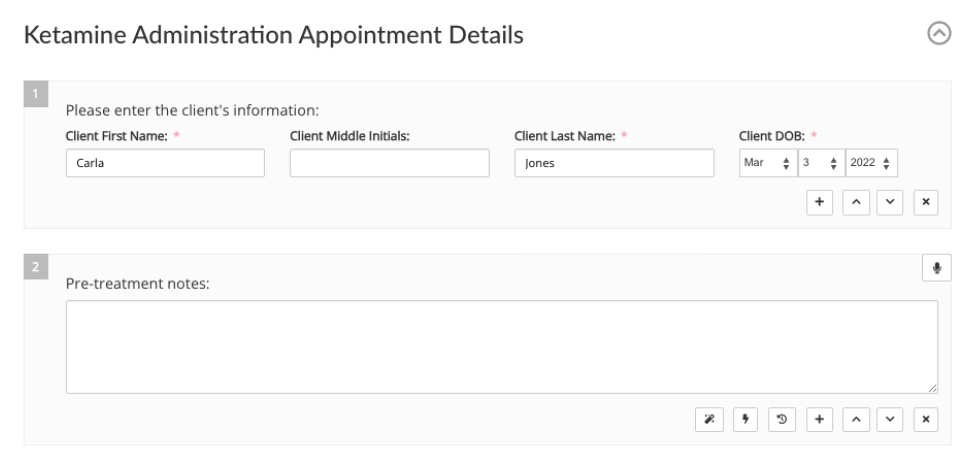
- Providing a superbill for your client is easy in PracticeQ. Read Create a Superbill to review to process. Some insurances will reimburse for the consultations.
- You may also Create a Superbill for an Appointment Package.
Import the Ketamine Questionnaire and Ketamine Administration Notes

Create the Ketamine Service in Booking Settings
Note: Be sure to add the Ketamine Intake as the Default Form that gets sent out when booking that service. This setting is located on the Form tab.

Evaluate the Client using the Journals Feature
Evaluating the client is a crucial part of the process that should not be overlooked. PracticeQ makes it easy to send out a questionnaire at specific intervals to measure the client's progress using the Journals feature. If you prefer to use Scored Assessments, read the linked article for more information.
Set up ePrescribing

Set Up Labs

Track Ketamine Inventory and Lot Numbers
If you have ketamine inventory and are tracking the lots and expirations, you can do this within PracticeQ.
Accept Payments for Your Ketamine Services
PracticeQ can help you get set up with a payment processor that will accept the payments for these services. Follow the steps below to apply for PQ Payments:
.png)