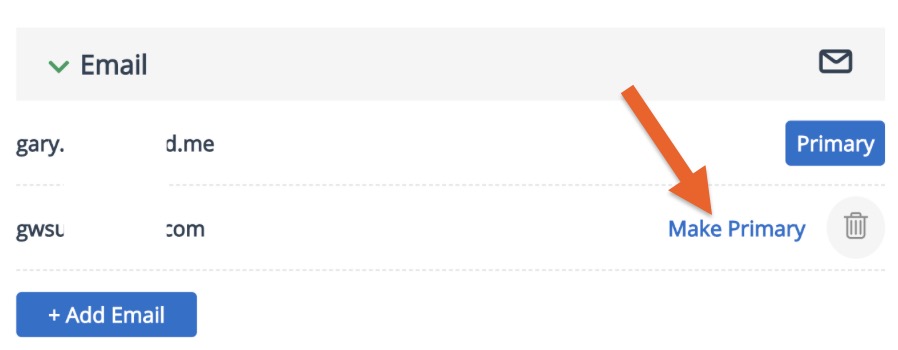ePrescribe: Update ID.me Email
Keep your ID.me account up to date to facilitate ePrescriptions.
To change the registered email on your ID.Me account, you must enter a secondary email and set it as the primary email. Then you will be able to delete the previous email registered on the account. Here are the steps:
Add a Secondary Email Address
A secondary email address ensures that you will always have access to your ID.me account. You must add a secondary email address before you can change your primary email address. If you created an ID.me account using your work email, we recommend adding a secondary email, such as a personal email address.
- Sign in to your ID.me account.
- Select Profile.
- Under Email, click +Add Email. Enter the email address you wish to add.
- Select Send verification. A confirmation message will send to the new email address.
Tip: If you do not see the email, check your spam folder. If needed, click Resend verification to send a new confirmation email. - Click the link in the email to confirm the email address.
- The new email address will display in the Profile tab of your account.
Change Your Primary Email Address
Once you have more than one email address in your account, you may select one as the primary email address.
IMPORTANT: The primary email address for your ID.me account defaults to the email address you used to create your account. You need access to this email address to reset your password and update your MFA method. Tip: If you lost access to your account’s primary email address, you can still sign in if you know your account’s password.
To change your primary email address:
- Sign into your ID.me account.
- Select Profile.
- Under Email, find the email you want to set as the primary email address. Click Make Primary.
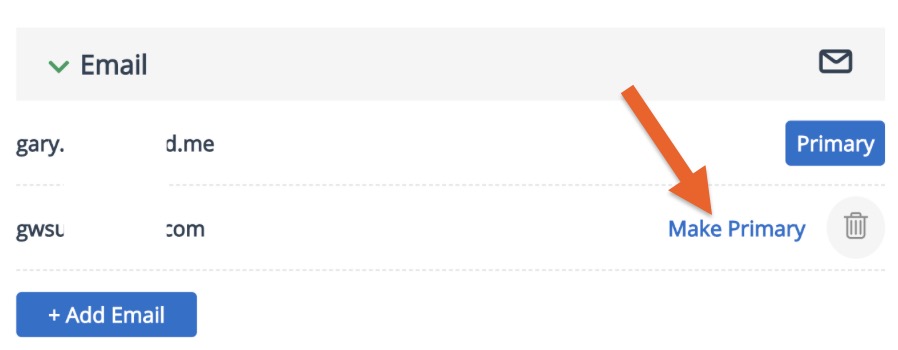
Delete Old Email Address
If you set up a secondary email address, you can delete it, as long as it’s not set as your primary email address.
To delete a secondary email address:
- Sign into your ID.me account.
- Select Profile.
- Under Email, find the email you want to delete, then click the trash can icon.
- Click Delete to remove the email address.
.png)