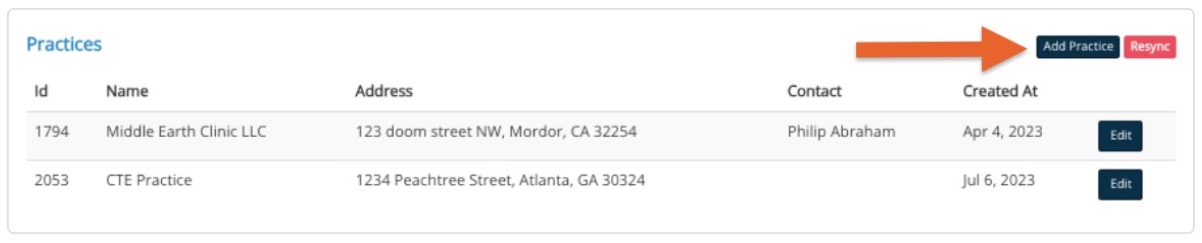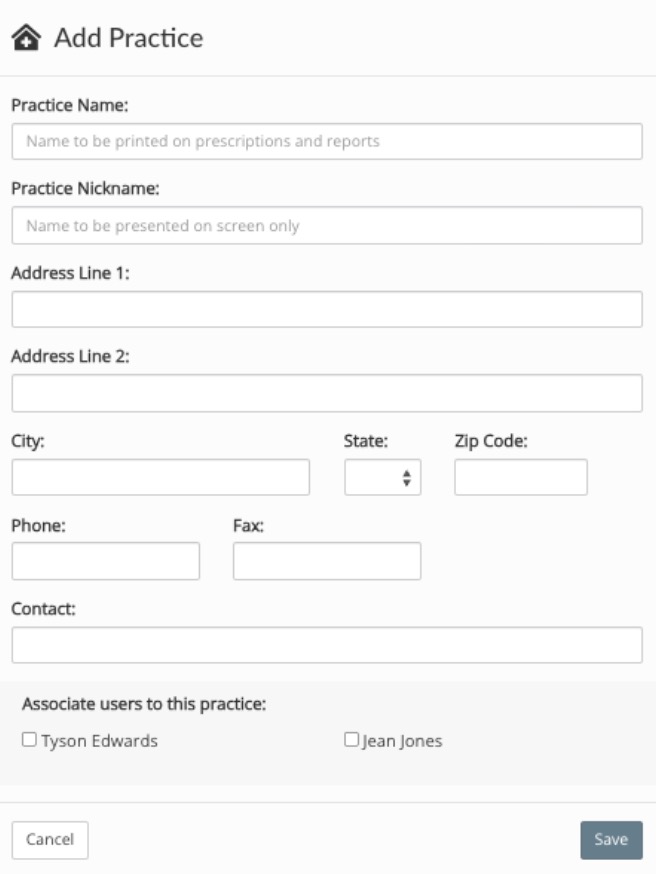ePrescribe: Add Practices & Multiple DEAs
If you have more than one practice, you can add them all to ePrescribe. You may also enter the DEA for the state.
Note: There is no charge for adding practices to ePrescribe. The subscription price is tied to the number of prescribers.
Ask an admin to do the following:
- Click More → ePrescribe.
- Scroll to the Practices heading and click the Add Practice button.
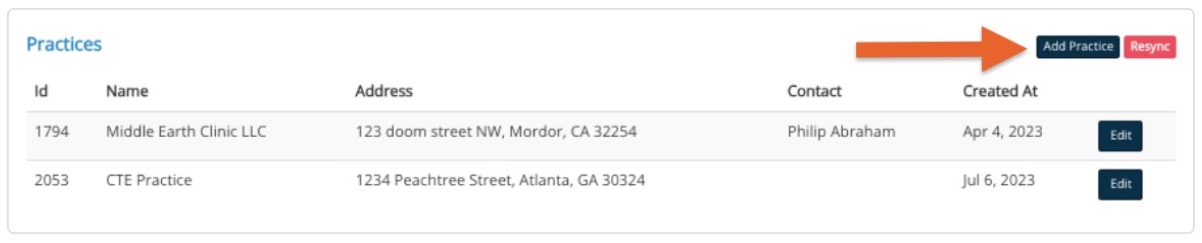
- Check off which users need access to this practice under the Associate users to this practice: heading.
- All fields in the Add Practice window are required. IMPORTANT: Please enter a phone number different from the one already on file with ePrescribe! If you enter the same number, you will not be able to enter the new location.
- Click Save.
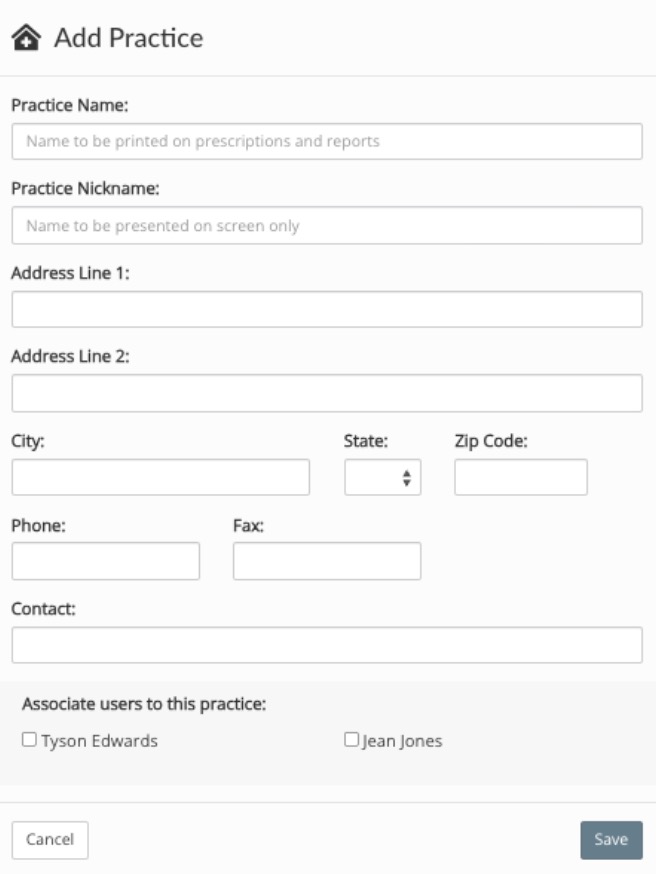
- Once added, click the Resync button to display the practice in PracticeQ.
- Once you have added the practice, contact us at hello@intakeq.com. Please include the following in your email:
- DEA
- License number
- NPI
Once they receive the necessary information, the PracticeQ Support Team will complete the process.
.png)