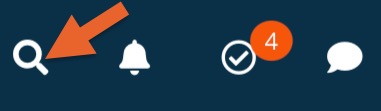Get Started with PracticeQ (for Assistants and Practitioners)
Get your staff up to speed on how to use PracticeQ; use this article as a reference/cheat sheet while first learning the system.
1. Intake Forms
- PracticeQ's online forms are accessed by a client via a secure connection to our server. As they enter the information into the form on their browser, our system is constantly saves the data as they go. This allows you to view a client's form while they're filling it out, and this allows a client to log out or quit the form at any time, and resume it at a later date. When a client logs out of a form, the system will send the client a message to their email address or mobile phone with a URL link and a password to access the form again in the future.
- Forms can be accessed by a client in 3 different ways:
- Manually Send Forms: This can be done by clicking the Send Form to Client button from your Dashboard: Send an Intake Form.
- (To manually send a consent form, please follow the instructions here: Send a Consent Form.
- Automatically Send Form: Forms can be sent automatically when a client books an appointment on the booking widget. This is set up by the account admin.
- Sending a form when manually booking an appointment on the calendar will be covered in the Booking Calendar section. Add a Questionnaire to an Appointment.
- Put a Public Form on your Website or in an email: The system can generate a public form URL that can placed on your website, added to an email, or even sent through a text message to a client. This will allow anyone to access the form and "log in" using their name and email address to access and fill out the form: Get the Public URL of an Intake Form.
- Once the client submits the form, you can view it on the client's timeline. Access this by clicking Lists → Clients. Search for a specific client using the magnifying glass icon; enter the client's information (first name/last name/email address/client ID).
- Add Treatment Notes to a client's timeline on this page: Enter a Treatment Note.
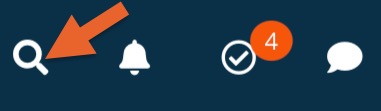
Additional Notes:
- Questionnaires are designed to be sent to a client.
- Consent Forms are designed to be attached to a questionnaire form and sent together as a form package.
- Treatment Notes are designed to be added to the client's timeline by a practitioner/assistant and filled out in the office.
- Form templates are shared from the Admin practitioner account to all practitioners. If a form template exists only in a non-practitioner account, that form will not be shared.
- When a form is submitted, you can create an editable copy of the form to make notes/edits/corrections: Edit a Submitted Intake Form.
2. Booking Calendar
- The booking calendar allows you to view, edit, and manually book appointments, as well as block out time availability and assign packages. To create a new appointment, click anywhere on the calendar and the Create Appointment window will open, allowing you to enter the client's appointment information. Please note that on the Month calendar view, the date will default to the day you clicked on the calendar, and on the Week/Day view, the system will default to the area you clicked on calendar.
- PracticeQ does not limit your ability to create an appointment at any time/date, even if another appointment already exists or time is blocked. This is great for when you need to set up a work-in appointment or for special consideration cases. However, typical appointments will be set up using the Show Open Slots link: Find Available Times in Your Calendar.
- There are two types of calendars for each practitioner: The Individual (Practitioner) Calendar and the Team Calendar.
Individual Calendar
- Shows only a single practitioner's calendar.
- Time/availability can be blocked or added.
- Google Calendar and Outlook events will display on this calendar.
- Appointments can be color coded by Status, Location and Service.
- Appointments can only be booked for a single practitioner.
Team Calendar
- Shows all practitioners appointments and PracticeQ time blocks.
- Time/availability cannot be blocked or added.
- Google Calendar and Outlook events will NOT display on this calendar.
- Appointments can be color coded by Practitioner and Service.
- Appointments can be booked for all practitioners in the Add Appointment window.
The individual calendar is best for Practitioners to see their own individual calendar, or when an assistant needs to find specific information regarding a practitioner's availability (in the case of trying to work in a client or when an appointment needs to be rescheduled). The team calendar is best when looking at an overview of appointment distribution or when booking appointments to different practitioners.
Additional Notes:
- When creating an appointment, you have the option to set the type of appointment reminder a client receives, if a client a will receive an appointment confirmation, and which form to send to the client.
- When cancelling an appointment, you have the option whether or not to inform the client automatically about the cancellation.
- Non-Admin Practitioners can override the clinic hours by clicking Bookings → Booking Settings → My Hours → Override Clinic Hours.
- All appointments booked manually on the calendar will be automatically confirmed.
- The calendar view can be adjusted under Options > Day/Week View Range. This will narrow the hours displayed on the calendar to only view your available hours.
- By clicking on Lists → Appointments, you can search for all of a client's appointments, all of a practitioner's appointments and many other filters. You can also export appointment information to a CSV File or print it to a PDF file by clicking the down arrow next to the Search button.
- Appointment Packages can be created by following the instructions here: Create an Appointment Package Manually.
3. Account Settings
- Each practitioner and assistant account has their own settings. Some of the basic differences between a practitioner and assistant are explained here: What is the Difference Between an Assistant Account and a Practitioner Account?
- Practitioners can receive notifications from their own account regarding activities that occur on their account, where assistants can receive information from activity on all practitioner accounts that they have access to manage (access is set by the admin account). Thus, a practitioner is only able to have notifications from their own account, however, an assistant is able to manage each individual practitioner and set up custom notifications per practitioner.
- To set up notifications on your account, click More → Settings → Notifications. For assistants, once you have set up the notifications, use the yellow bar in the bottom right hand corner of the screen to switch to another practitioner account and return to this page to set up the notifications for the next practitioner.
- On the Notifications page, the system will notify you via email (unless otherwise specified) when an event occurs, as well as notifying you on the bell icon to the left of My Forms.
- If you click More → Account, you will be able to edit your name and your email address, set up 2-Step Authentication, Adopt your signature for one click signing of forms, and set up your timezone settings.
- Additional Notes:
- No one can access your account page without logging into your account with your email and password.
- When changing your email address or password on the account page, it is advised to log out by clicking More → Logout and logging back in with the new information.
- If you forget your password, reset it at any time here: https://intakeq.com/Recovery
4. Practitioner Overrides
The administrator account sets up the default account booking settings. However, these settings can be overridden by the Practitioner accounts. These can be set up by clicking Bookings → Booking Settings and selecting Override Clinic Settings.
Payments:
- Here, you can set up your own payment provider by syncing your account with Stripe or Square (as mentioned in step 4 here).
- Once the clinic default is overridden and your account is synced, you can set if a credit card is required and how the card is charged.
Settings:
- You can always set your timezone without overriding the clinic default.
- After overriding, you can adjust you personal setting preferences, such as Interval between Appointments, Appointment Confirmations, and the Lead time to book an appointment.
- Set your Appointment Reminders here, as well as your personal appointment text/call reminder information.
My Hours:
- Set your hours outside of the clinic hours.
- If you have multiple locations, select the location from the dropdown menu to set your hours at each location.
Sync:
- Allows you to sync your personal account with Google Calendar and Outlook.
Emails:
- Allows you to set up automated emails to be sent to your clients when an appointment is booked: https://support.intakeq.com/article/80-automated-emails
5. Secure Messaging System (Secure Client Portal)
The Secure Messaging System allows you to send and receive HIPAA compliant messages to your clients, upload files directly from a device, and share Treatment Notes with clients in a secure way. The messaging system will display a notification when there are pending messages from clients that have not been viewed, and the system, as well as its settings, can be accessed by clicking the chat bubble icon to the left of My Forms.
You can learn about the Secure Messaging System here: https://support.intakeq.com/category/175-secure-messaging
Additional Notes:
- Whenever you send a message to a client, it will be noted under your name (regardless if you're the account Admin, a Practitioner or Assistant).
- An autoresponder message can be set up if you're closed on certain days or in an emergency: Secure Client Portal Autoresponder.
- Access to the Messaging system is set by the administrator account.
.png)