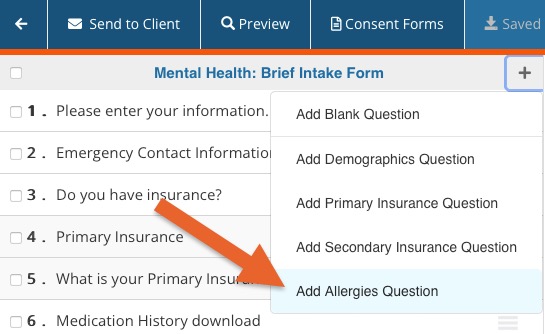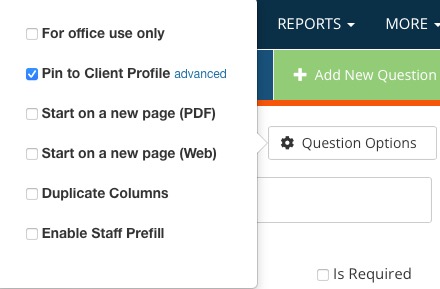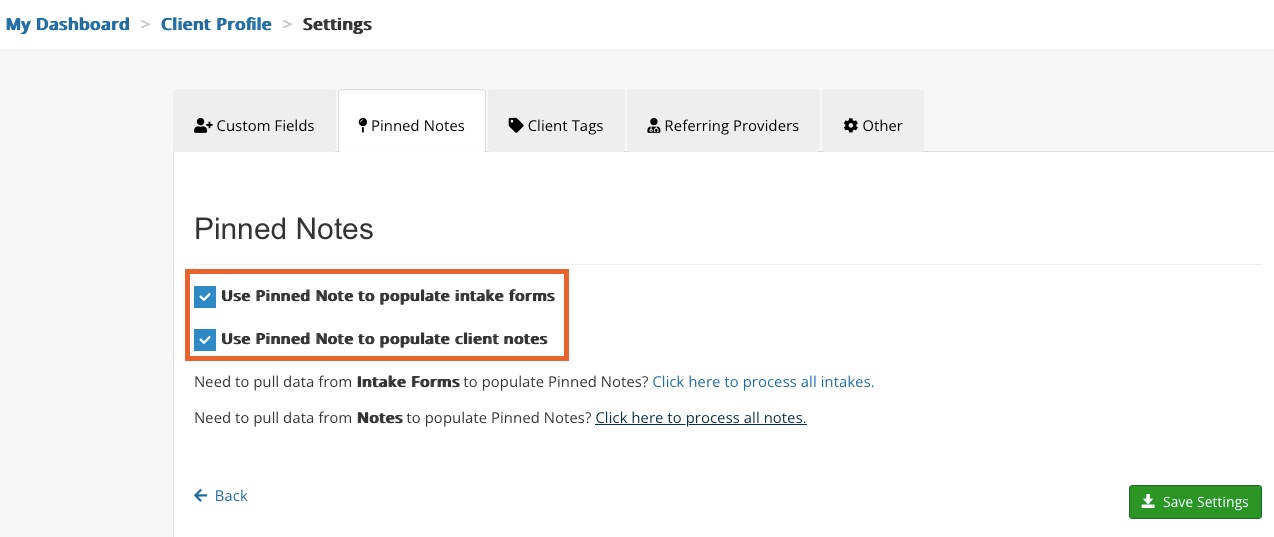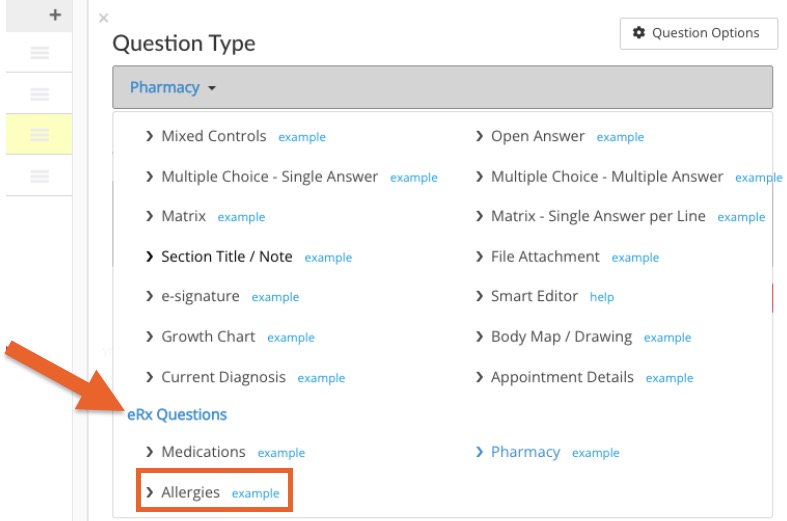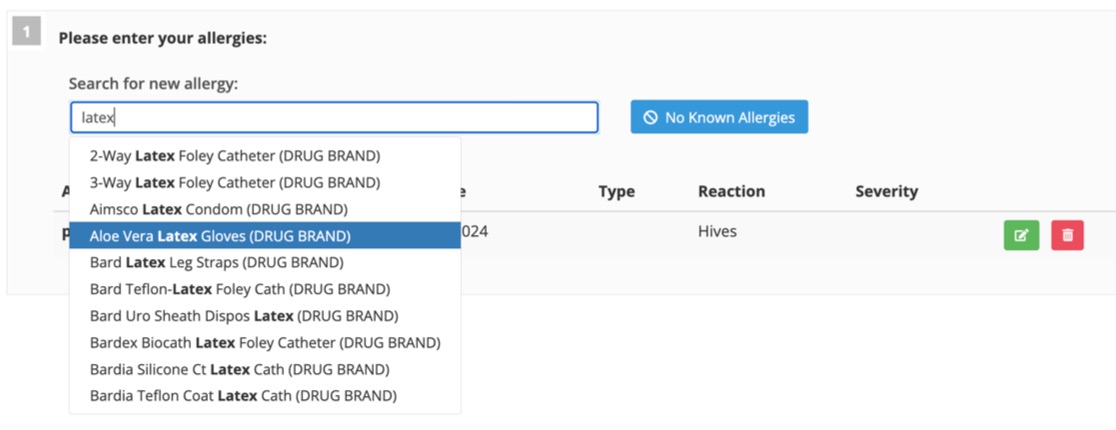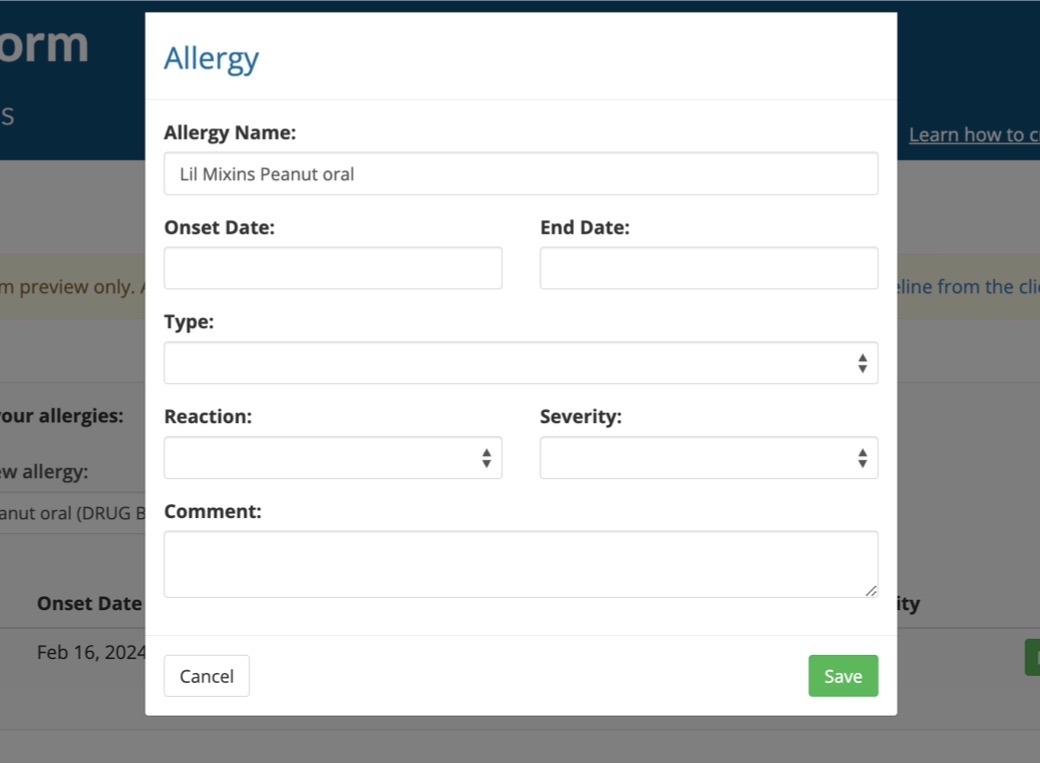Record Allergies via Questionnaire & Session Note
Recording client allergies accurately is crucial for safe and effective care. It alerts practitioners to potential dangers before prescribing medications or administering treatments.
PracticeQ allows you to record allergies on intake forms and then confirm those allergies during the visit.
Add the Allergies Question
- Click My Forms and open the Intake Form.
- Click the + icon.
- Select Add Allergies Question.
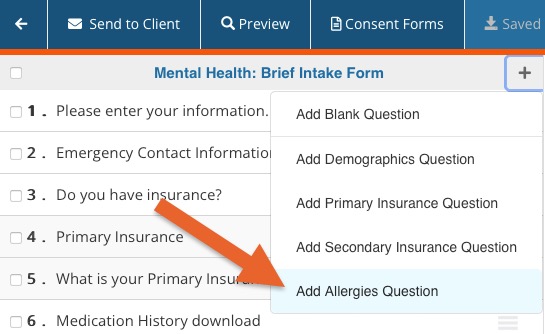
- The question will be added to the end of the existing question list.
- Click to view the details of the question. Update the column names or dropdown selections if needed.
- If you use ePrescribe, this is the data format as you would enter it into the system. You may want to try it this way first and modify as needed. The fields are not required.

- Once the client has submitted the form, the intake results are displayed to the practitioner when clicking the form from the client's timeline.

Manage Allergies via Session Note
For NON ePrescribe Users:
Once the client has entered their allergies via intake, confirm them during the session. To view the intake during the session note:
Pin the Allergies Question:
- Select the Allergies Question you added in the previous step.
- Click the Question Options button.
- Check the box labeled Pin to Client Profile.
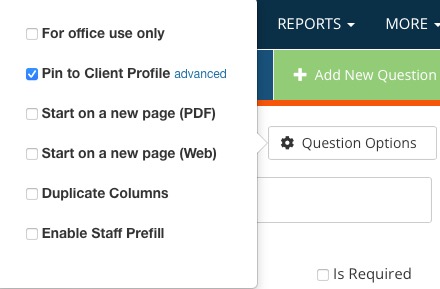
Pin the Allergies in the Client's Timeline:
- Go to Lists → Clients → Profile Settings.
- Select the Pinned Notes tab.
- Check the boxes labeled Use Pinned Note to populate intake forms and Use Pinned Note to populate client notes.
- Click Save Settings.
- The allergy information from the intake form will pull into the session note.
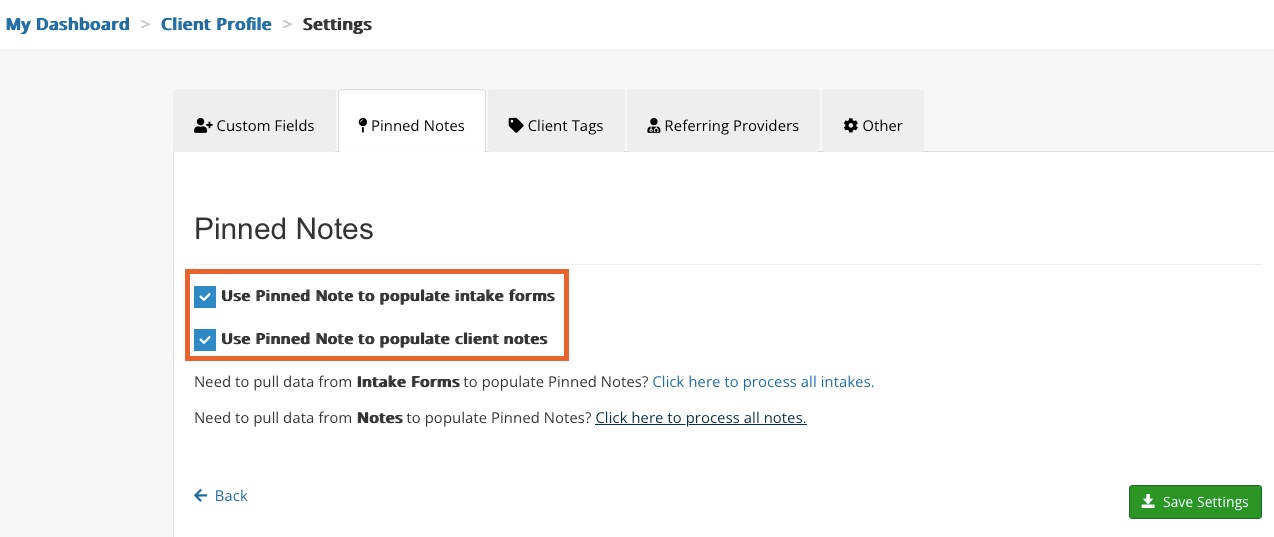
For ePrescribe Users:
If you are an ePrescribe user, you have a special version of the question (for Note Templates only) that allows you to add the client's allergies to the ePrescribe system from the visit note.
- Click My Forms and open the Note Template.
- Click the + icon and click Add Blank Question.
- For Question Type, select Allergies (under the eRx Questions heading).
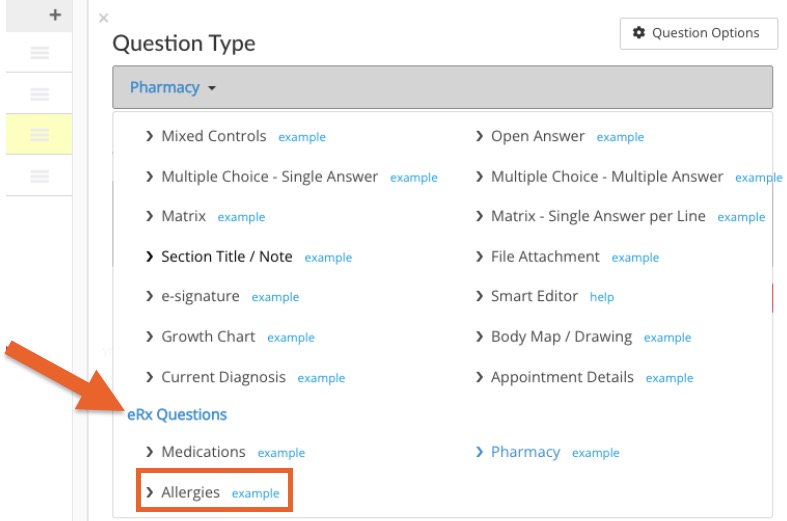
- This standard question will allow you to enter the allergies for the patient from the visit note.
- To enter a new allergy for the client, search for the allergy name from the search bar.
- The allergy list will pop up as you are typing. Select the allergy from the list to add it to the question. You may also free form type in this field.
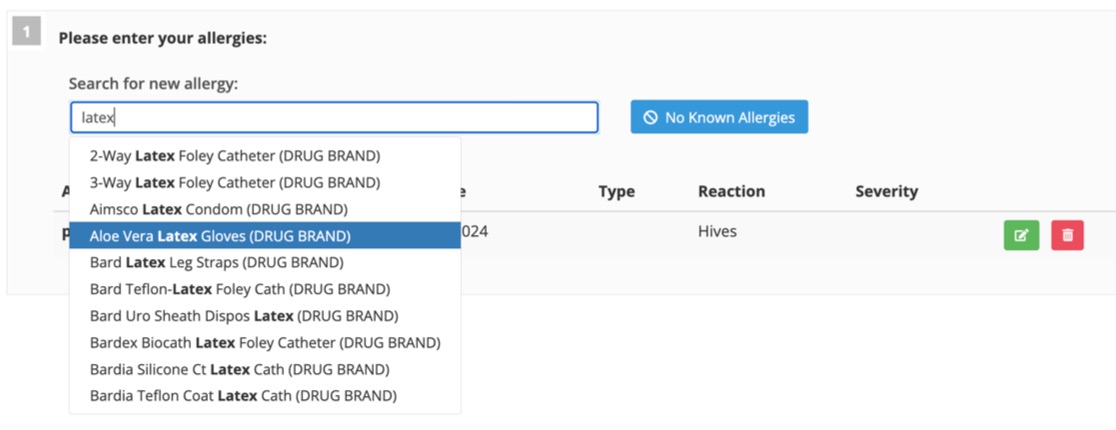
- Enter optional details about the allergy.
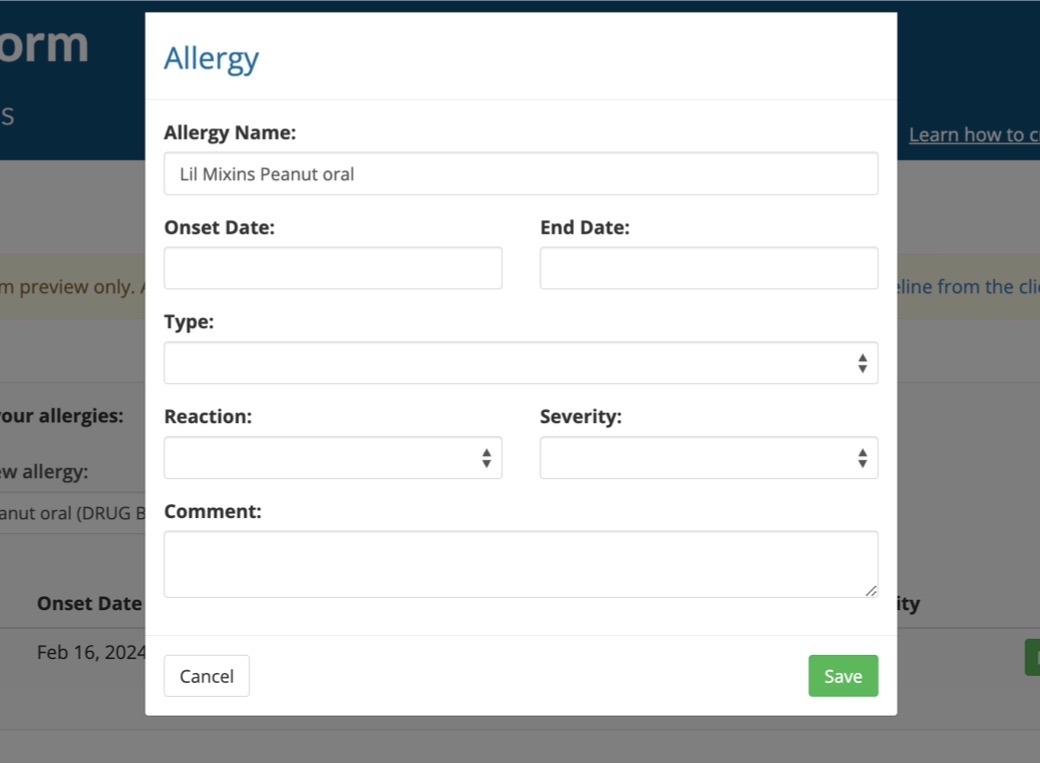
- If the Client does not have any allergies, click the No Known Allergies button. IMPORTANT: Clicking this option will remove any existing allergies on the list.
Important: Once you have entered the client's allergies onto the question type, you need to LOCK the note to sync the allergies to the ePrescribe banner under the Prescriptions tab.
By entering the client's allergies from the visit note, they will be recognized when prescribing to avoid any unwanted interactions.
View the Intake During the Session
Tip: To view the intake while working in the visit note, CMD or CNTRL + Click on the Intake in the timeline and it will pop out from the side. See animation below.

View Allergies When Prescribing
- Select the Prescriptions tab.
- The client's profile will open in the ScriptSure interface.
- Select the Allergies tab to view medication allergies for the client.

.png)